Back Office: Daily Summary Report
- Sign
into the Back Office and select a Store.
- On the left-side Navigation Panel, click Reports
then Daily Summary. The Daily Summary page appears.
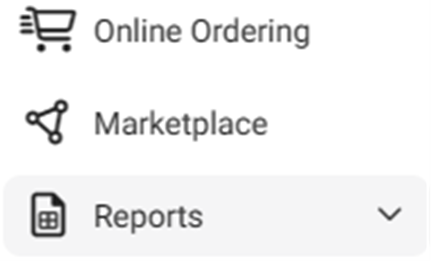
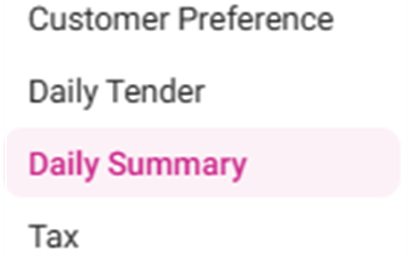
- The Daily Summary page displays a table that contains sales revenue information, broken down by Date, Department and revenue sources.
- Select the following options:

Department:
Select a Department from the dropdown (from the Departments set in
Back Office), or All Departments. You can scroll up/down to find the
Department.
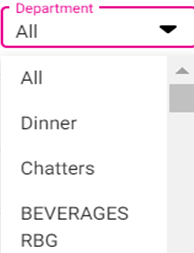
Tax:
Select the Tax(es) (one or more, set in Back Office) from the dropdown.
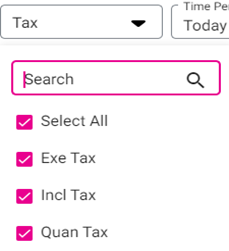
Time Period: Select from the dropdown -
Today – The report will run based on
Today’s store business date.
Yesterday – The report will run based on
yesterday’s store business date.
Last ‘N’ Days [Enter the number of Days, type
the number or use ▲/▼ to change the value by 1] – The report will run based on
the entered days.
This Week [Default] – Just the
current week is displayed (if the report is run on Tuesday then from Sunday to
Tuesday will be displayed).
Last Week – The last week is displayed
(from Sunday – Saturday or Monday – Sunday).
Last 7 Days – Report will run based on
from Today’s Date to the previous 7 Days.
This
Month – Just the current month will be displayed.
Last Month – Just the previous month will
be displayed.
Last 30 Days – Report will run based on
from Today’s Date to last 30 Days.
Specific Date [Select the specific Date
(Calendar View)] – Report will run based on the selected Date.
Date Range [Select the From and To Dates
(Calendar View)] – Report will run based on the From to To Dates.
The From Date should be prior to the To Date.
Once the Department, Tax(es), and Time Period have been selected - click Apply. The Daily Summary table is populated, containing the below columns:

Date: The Date of the sales
activity (DD-MMM-YYYY format).
G/L Department: The Department receiving
the amounts in sales.
Gross
Sales: The amount (in currency) of Gross Sales for the department.
Comps: The amount (in currency) of any Comp
discounts from the department.
Promo: The amount (in currency) of any Promo
discounts from the department.
Loyalty: The amount (in currency) of any Loyalty
funds from the department.
Donation: The amount (in currency) of any
Donations from the department.
Net Sales: The amount (in
currency) of Net Sales (Gross Sales – (Comp + Promo + Loyalty
+ Donation)) for the department.
Tax: The amount (in currency) of Taxes
collected for the department.
Grand Sales:
The Total amount (in currency) of Net Sales + Tax for the
department.
Summary Table: Appears below
the
Overview table, on the left side.
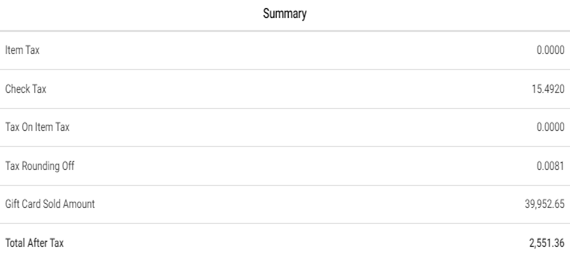
Item Tax: The total amount (in currency)
of Item tax collected for the day.
Check Tax: The total amount (in currency)
of Check tax for the day.
Tax On Item Tax: The total amount (in
currency) of Tax on item tax for the day.
Tax Rounding Off: The total amount (in
currency) of Tax rounding off for the day.
Gift Card Sold Amount: Gift card sold
amount for the day.
Total After Tax: The total amount (in
currency) of after Taxes are applied.
Deposits Table: Appears below
the Overview table, on the right side.
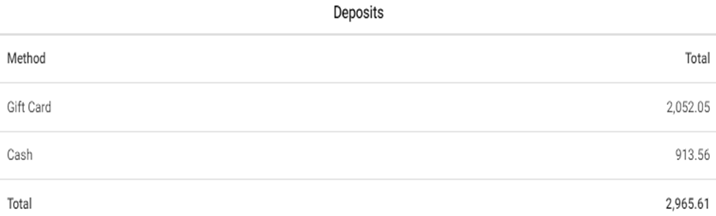
Cash: Cash deposited for the day will be
shown.
Gift Card: Gift Cards deposited for the day
will be shown.
Total: Total deposits will be shown.
Credit Card Summary Table: Appears
at the bottom.

Card Type: The Card used for sales
transactions.
Amount: The amount (in currency) of sales
from the Card Type.
Tip: The amount (in currency) of sales
from the Card Type.
Total: The total amount (in currency) of sales
for the Card Type.
Credits: The total amount of Credits
generated for the Card Type.
Net: The total Net Amount of sales for
the Card Type.
Total: Sum of all the values in the Amount,
Tip, Total, Credits and Net columns.
Related Articles
Back Office: Employee Report
Sign into the Back Office and select a Store. On the left-side Navigation Panel, click Reports then Employee. The Employee report page displays a comprehensive set of data on your staff, with tabs for: Attendance Role Based Payroll Labor Labor By Job ...
Back Office: Additional Report Settings
Sign into the Back Office and select a Store. On the left-side Navigation Panel, click Settings. On the Settings page, under Reports click Additional Settings. The Additional Settings page contains multiple toggles for fields to Enable (YES) to ...
Back Office: Sales Recap Report Settings
Sign into the Back Office. On the left-side Navigation Panel, click Settings. On the Settings page, under Reports click Sales Recap Report. The Sales Recap Report page contains the following sections: General Guest/Checks – If Enabled (YES) any ...
Back Office: Enterprise - Reports
Sign into the Back Office. On the left-side Navigation Panel, click Enterprise. Then click Enterprise Reports. Under Enterprise Reports are options to access specific reporting Dashboards: Enterprise Reports Sale Report The Sale Report dashboard ...
Back Office: User Management - Roles
Sign into the Back Office and select a Store. On the left-side Navigation Panel, click User Management then select Roles. On the Roles page, click + New Role at the top-right. The New Role pane appears. You can update a Role by clicking the ...