Back Office: Enterprise - Reports
- Sign
into the Back Office.
- On the left-side Navigation Panel, click Enterprise.
Then click Enterprise Reports.
- Under
Enterprise Reports are options to access specific reporting Dashboards:
Enterprise Reports
Sale Report
The
Sale Report dashboard contains reporting of sales broken down by the
name of each tab: Departments, Categories, Sub Categories,
Menu Items, Modifiers, Hourly Sales, Daily Sales, Sale
Recap (most recent business day), Cashier Out (most recent business
day), Weekly Summary, Sale Summary, Enterprise Detailed Report
(can only be viewed via Export to Email), and Online Sales.
- Each reporting tab allows for filtering by various settings - including individual Stores, Departments, Categories, Sub Categories, Menu Items, etc. and to narrow the results by various Time Periods.
- Most reports include graphs representing Top Sales, Sales By Hour, and a more detailed table view of the data that allows for exporting.
- If a Split By… box is selected before Apply is clicked, more detailed information will be displayed – broken down by the identified value in the field. The below example is Split By MenuItem from the Categories tab.
- For the Sub Categories tab: if the Detailed View box is selected before Apply is clicked, it provides a more detailed breakdown of each listed Sub Category result.
- On the Hourly Sale report, if a + sign is clicked next to a Time, it’s expanded to show the sales during that hour, broken down by Server. Click the Time again to collapse the row and show the + again.
Employee
The
Employee dashboard contains the Enterprise Payroll Report, where you can
view an overview of the payroll. The report can be broken down by Time
Period, Store, Employee, Process (recurring), Format,
Status and Role. Also, you can select the formatting of the Excel
file to download.
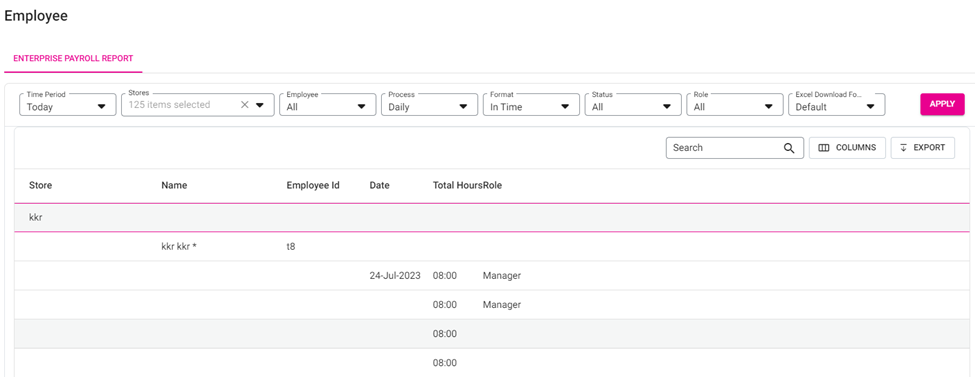
Gift Card
The Gift Card dashboard contains information on Gift Card redemption.
View the results broken down by Stores, Card
Number, and Activity Type (In-Store or Online) –
within a specific Time Period. Click the Group by Store box to
organize the results by a specific Store. Click Apply to generate
the results.
Royalty / Franchise
- Royalty – Contains sale information about paying out Royalties. The data is broken down by Store, with information on the Sales Subjected to Royalties, and the Royalty Fees. The report can be exported, with the file being directly downloaded or emailed.
- Select from the following fields and Time Period.
- Filter Stores By – Select from the dropdown.
- Selected [Options] – Select one or more options based on the Filter Stores By selection (click Select All to Select/Deselect all options).
- Selected Discounts – Select one or more options based on the Filter Stores By selection (click Select All to Select/Deselect all options).
- Exclude Loyalty Redemption – If selected, Loyalty Points will not be included. If deselected (default) they will be included.
- Click Apply. A table with the below columns appears, displaying values based on your selections:
- Store Name: The name of the Store.
- Business Date: The Date the Royalty Fee was applied.
- Net Sales: The Net Sale value (up to 2 decimal points).
- Net Sale = Gross Sale - Tax - Discount - Discount Tax - Void - Void Discount Tax
- Chargeable Discounts: Any Chargeable Discount amount from the Sale Recap Report.
- Royalty Subjected Amount: The Royalty Subjected amount based on the following:
- If the Exclude Loyalty Redemption box is selected, the formula will be: Royalty Amount = (Net Sale - Loyalty Redemption + Chargeable Discount).
- If deselected, the formula will be: Royalty Amount = (Net Sale + Chargeable Discount).
- Royalty Fee: The value based on the formula Royalty Subjected Amount x Royalty Percentage.
- Gift Card Sold: Total amount of all sold gift cards.
- Gift Card Redeemed: Total amount of all redeemed gift cards.
- Total Due: User can view Total Due for that particular Store / Group / City / State / ZIP Code. Formula to get: Royalty amount + GC Sold - GC Redeemed.
- ACH Report – Contains sale information about ACH Transactions and Royalties.
- Select from the following fields and Time Period.
- Filter Stores By – Select from the dropdown.
- Selected [Options] – Select one or more options based on the Filter Stores By selection (click Select All to Select/Deselect all options).
- Selected Discounts – Select one or more options based on the Filter Stores By selection (click Select All to Select/Deselect all options).
- PPD (Prearranged Payment and Deposit): ACH transactions that involve a consumer account
- CCD (Corporate Credit or Debit): ACH transactions between businesses or other organizations
- Credit/Debit – Select to display Credit or Debit transactions (or Both).
- Exclude Loyalty Redemption – If selected, Loyalty Points will not be included. If deselected (default) they will be included.
- Click Apply. A table with the below columns appears, displaying values based on your selections:
- Store Name: The name of the Store.
- Business Date: The Date the Royalty Fee was applied.
- Net Sales: The Net Sale value (including up to 2 decimal points).
- Net Sale = Gross Sale - Tax - Discount - Discount Tax - Void - Void Discount Tax
- Discount: The total value of applied Discounts (negative value, up to 2 decimal points).
- Bank: The name of the Bank.
- Fees %: The percentage applied for Fees.
- Royalty Fees: The value from the formula Royalty Subjected Amount x Royalty Percentage.
- Total: The total in Royalty Fees.
- Download ACH Transaction File – Click the button to download the file. It contains the following information about ACH Transactions: Destination name, Destination Routing Number, Immediate Origin Name, Immediate Origin Number, Company Name, Company Entry Description, Company Discretionary Data, Company Identification Number, Originating DFI Identification
Loyalty
Contains
information on Loyalty Point accrual and redemption. The data is broken
down by Customer, with information on their Total Accumulated
and Redeemed Points, and their Current Available Points. The
report can be exported, with the file being directly downloaded or emailed.
Click
a Customer Name to view a screen containing a breakdown of their Loyalty
Point accrual by transaction.
Customer Item History
This report includes a customer’s details, such as: Sale (Menu Item, Modifiers), Void, Store Credit, Gift Card, Refund, Open Item, and Open Modifier. It also includes filters such as Filter Stores By, Customer Name and Time Period. The Apply option will be available.
Columns on the Report:
- Date - Displays the Business Date of the Sale.
- Check No (Receipt if Retail Store/Account) - Displays the Check Number/Receipt
- SKU/Barcode - Displays the SKU/Barcode.
- Description - Shows the item details of the Customer such as Sale (Menu Item, Modifiers), Void, Store Credit (Redeem and Balance), Gift Card (Redeem and Balance), Refund, Open Item, and Open Modifier.
- Quantity - Displays the Quantity of the Sale. If it is scale item, then the measure type will appear.
- Net Sale - Displays the Price of the Menu Item. Only the Price of the Menu Item will appear in the Net Sale column and if the menu item has inclusive tax, then it should be included. Price (net sale) and Discount is calculated for an item, and it will be multiplied by the Quantity in order to match the Total.
- Discount - Displays the discount for the sale.
- Total - Displays the overall Total. Also, the Total Row will be available for the Quantity, Net Sale, Discount and Total columns.
The below features will be available:
- Search - The user can be able to search any of the options here.
- Column - The Column field should display all the options such as Select All, Date (Mandatory), Check No (Mandatory), SKU/Barcode, Description, Quantity, Net Sale, Discount, Total (Mandatory).
- Export - You can export this report in PDF, Excel or CSV formats (transmitted via Direct Download or Send by Email).
Note:
- The data will be gathered from POS, OLO, Call Center, Kiosk, VRT, and Custom App.
- Customers will appear in the Customer filter based on the selection made in the Filter Stores By dropdown.
Item Sale History
This report includes filters such as Filter Stores By, Item Name (Menu/Retail) and Time Period, then click Apply to apply the filter selections.
Report Table Columns
- Item Name – The name of the item appears at the top of the table.
- Transaction Date – The selected transaction date (sale business date).
- Check Number – The unique check number.
- Customer Name – The name of the customer who purchased the selected item. If no customer is linked to the sale, then N/A appears.
- Quantity Purchased – The quantity of the item that was purchased.
The below features will be available:
- Search – You can search any of the options here.
- Column – The Column field should display all the options such as Select All, Transaction Date (Mandatory), Check Number, Customer Name, Quantity Purchased (Mandatory).
- Export – You can export this report in PDF, Excel and CSV (Direct Download and Send by Email). Sorting, Rows per page, Pagination will be available like in other reports.
Note:
- The data will be gathered from POS, OLO, Call Center, Kiosk, VRT, and Custom App.
- Items will appear in the Item filter based on selections made in the Filter Stores By dropdown.
Export a Report
- Click Export. The Export pane appears.
- On the Export pane: select the export file's Format and Delivery Option then click Export at the bottom-right.
- If Send by Email, the Email field appears. Enter the Email Address the report should be sent to.
- The file will be downloaded (to the assigned folder on your computer) or emailed to the entered Email Address.
- Open the Export to view all the info within one file.
- Example: XLSX file
Related Articles
Back Office: Enterprise - Sync Inventory
Sign into the Back Office. On the left-side Navigation Panel, click Enterprise. On the Enterprise page, click Central Inventory then select Sync Inventory. The Sync Inventory page appears, which highlights the benefits that come with a fully synced ...Back Office: Enterprise - Home
Sign into the Back Office. On the left-side Navigation Panel, click Enterprise. For a moment, your data will load while the banner ‘Please wait while preparing your enterprise metrics’ appears. Then, the Enterprise page appears. On the Enterprise ...Back Office: Feedback Reports
Sign into the Back Office and select a Store. On the left-side Navigation Panel, click Reports then Feedback. The Feedback Report page contains a table with the following columns: Question – What question was asked of the customer. Answer Logo – The ...Back Office: Batch Reports
Sign into the Back Office and select a Store. On the left-side Navigation Panel, click Reports then Batch. When a Dashboard tab has a Time Period dropdown: Today – The report will run based on Today’s store business date. Yesterday – The report will ...Back Office: Inventory Reports
Log into the Back Office and select a Store. Under Reports > Inventory Reports. On the Inventory Reports dashboard, select a tab. Master Stock Purchased Item Consumption Log Compare Inventory Count Sheet COGS Adjust Inventory Inventory Item History ...