Back Office: Marketing - Settings
Sign
into the Back Office and select a Store.
Onhe left-side Navigation
Panel, select Marketing then Settings.
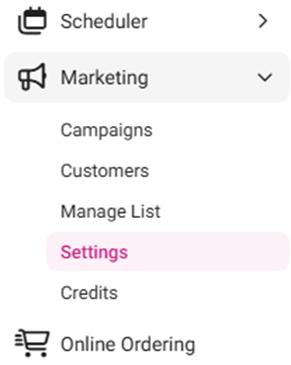
The
Settings page contains options to quantify the thresholds for types of
Customers. Enter the number for each field, or use ▲/▼ to increase/decrease the
value.
New: Customers who have signed up
as Members of your loyalty program within the last entered number of Days.
Recurring: Members who have
ordered from your store within the last entered number of Days.
At Risk: Members who haven’t visited
your business within the last entered number of Days.
VIP: Recurring
customers with one or more Life Days.
Life
Points
are a total accumulation of all earned Loyalty points
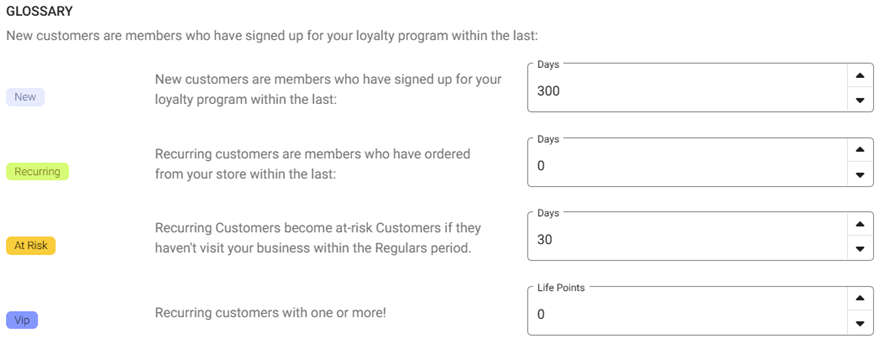
When
satisfied with all values, click Save at the upper-right. The settings will be saved and the ‘Settings
Saved Successfully’ confirmation banner appears.
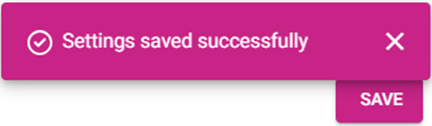
Related Articles
Back Office: Marketing - Customers
Sign into the Back Office then select a Store. On the left-side Navigation Panel, select Marketing then Customers. The Customers page appears, displaying your customers’ details. Tiles appear at the top of the page, representing the Total number of ...
Back Office: Marketing - Campaigns
Sign into the Back Office. Select a Store. Then on the left-side Navigation Panel, select Marketing then Campaigns. The Campaigns screen displays a table containing the created marketing campaigns, with the following columns: Name: The name of the ...
Back Office: Home
Sign into the Back Office. then select a Store. You should be taken to that store’s Home page. If not, then on the left side navigation, click Home. Tip: Type the name of the Store in the Search bar for quicker Store selection. For every Dashboard ...
Back Office: Marketing - Manage List
Sign into the Back Office and select a Store. On the left-side Navigation Panel, select Marketing then Manage List. The Manage List screen contains a table of created marketing Lists, with the following columns, based on selections made when creating ...
Back Office: Batch Settings
Sign into the Back Office. On the left-side Navigation Panel, click Settings. The Settings page appears. Under Batch click Batch Settings. The Batch Settings page appears. Show Sale Type Transaction in Batch Report – if Enabled (YES), the Transaction ...