Build Version 2.1.22 - Inventory Release
Back office:
Inventory Enhancements:
Inventory Phase 2:
- Inventory subcategory is included as like in Products/Items.
- Subcategory filter option is included in Inventory reports.
- Default filter option “Adjust Inventory” is added in Adjust Inventory Screen.
- “Inventory Item History” screen has been included as new tab in Inventory Reports.
- A new screen to view “COGS Inventory” report is included.
- Refer to Inventory Enhancement V1.2 section.
Inventory Dashboard:
- A dashboard to view the overall inventory updates is included as like sales, employees, customers.
- NOTE:
Five random records will be shown at the beginning for COGS by category, Total stock and Low stock. - When user applies the filter, the report will run accordingly.
- The inventory dashboard reports are effective from the new releases.
- Refer to Dashboard Inventory Enhancement section.
Enhancement in Compare Inventory and Child Item transfer.
- The beginning, purchase, on hand, ideal, usage price columns are included to examine the inventory transactions.
- In the existing system users can able to transfer the parent items. A provision to transfer the child item is added.
- Note for child item transfer: Child items cannot be transferred between the central inventory.
- Refer to Enhancement in Inventory and child item section.
Inventory Enhancement V1.2
Requirement:
- Need to include “Subcategory” for Inventory as like in Products/items.
- Inventory reports must be executed with “Subcategory” as new filter option.
- Default reason “Adjustment” should be provided in order that user can ready to increase or decrease the quantity.
- A new screen to view the Inventory history of selected Inventory item must be shown in Inventory reports.
- A new screen for “COGS Inventory” in Inventory reports need to be developed with new filter options Inventory Items, Categories and Subcategories.
- The existing screen “COGS Inventory” should be renamed to “COGS Products/Items”.
Changes in Back office:
Ingredient Subcategory
- A new sub-menu “Subcategories” need to be displayed within the Inventory. Page Navigation: Inventory >> Ingredient Subcategories
- The landing page for ‘Subcategory” will be as follows,
- User can able to create new “Subcategory” by click on to the add icon.
- When user click on to the add icon the below screen will display,
- The name and category should be the mandatory fields.
“Subcategory” as filter option in reports.
- A new field “Level” must be displayed within the below reports when user execute the inventory reports with filter option “Inventory Item” in Type field.
a) Purchased Items
b) Consumption Log
c) Compare Inventory
d) Count Sheet - When user picks the option “Inventory Item”, the new “Level” field should display with the filter options “Category” and “Subcategory”.
- The default option for “Level” field should be “ALL”.
- When user clicks the filter option a new field “Category’ should open with default “ALL” option.
- The exact above scenario should be applicable for the “Subcategory” field.
- The drop-down should list all the available Categories and the Subcategories in the respective fields, for user to pick the option to execute the report.
Screen Layout:
“Adjustment” as default reason in Adjust Inventory Screen.
- A new reason “Adjustment” should be display as default in the type field.
- When user click on to the drop-down the existing reasons should display, and user can able to pick any of the reason they want.
Screen Layout:
Page Navigation: Inventory >> Adjust Inventory - In adjust inventory screen, when user click on to the “Adjust” control icon an adjust inventory screen get open.
- The reason type field in “Adjust Inventory’ should be default with ‘Adjustment’ option.
- By selecting the ‘Adjustment’ reason, user can either increase or decrease the quantity.
- In adjust inventory report, “Adjustment” should be shown along with increase/decrease when user clicks on to the “Reason Type” field.
A new screen for Inventory Item History.
Page Navigation: Inventory >> Reports- 4.1) A new tab option “Inventory Item History” should be displayed next to COGS.
- 4.2) When user clicks on to “Inventory Item History” a new screen should display which has details regarding the following fields,
a) Inventory Item
b) Event
c) Log
d) User
Screen layout: - The screen should have the filter option “Inventory Item” for the user to select the inventory item and to run the report.
- The date range filter to execute the report for various date should be shown.
- The “Event” and the “Log” status should show according to the actions performed on the “Inventory Items”.
- The events should be as follows,
a) Create – When an inventory item is newly created and saved.
b) Modify – Whenever modification is done on the inventory item.
c) Consume – Whenever an inventory item is used.
d) Purchase order raised – When a Purchase order is created for the inventory item.
e) Receive Inventory Item – When user receives the item, then the event should be receive Inventory Item.
f) Adjust – When user do Increase/Decrease/Adjustment with the quantity then the event should be “adjust”. - The logs status should be as follows,
a) Created – Inventory Item is created and saved then the log should display “created”
b) Modified – When modifications are done on the Inventory item the log will be “modified” - For the events “Purchase order raised”,” Receive Order”, “Adjust”, “Consume”, the log status should show the total quantity and price of corresponding events.
For example, if the user raised purchase order for 6kg of bread flour which costs $20, then log should show Qty: 6kg, Price: $20.00. - The name of the user responsible for the log changes should get updated dynamically in the “User” field.
For example, User 1 creates the inventory item 1, then the “Name” field should display the name as user 1. And if user 2 did any modifications on inventory item 1, then the “Name’ field should display the name as user 2. - For events “Create” and “Modify” the log should show “Created” and “Modified” alone as the log status.
COGS report:
- In the COGS report two tabs need to be displayed,
a) COGS PRODUCTS/ITEMS
b) COGS INVENTORY - The existing “COGS Inventory” should be renamed to “COGS Products/Items”.
- A new screen “COGS Inventory” need to be displayed when user clicks the new tab option “COGS Inventory”.
- The new filter options “Categories”, “Subcategories”, “Inventory Items”, need to be listed at the drop down of the field “Type” of COGS INVENTORY.
- When user selects the filter option as “Subcategories/Inventory Items/Categories” then a new field “Subcategories/Inventory Items/Categories” should display with default “ALL “option.
- The displayed new field should show corresponding listed drop-down options when user clicks the down arrow icon, for the user to select the options as per their choice to execute the logs.
Note: The same existing functionality for the filter option “Menu Item” need to be followed. - User should get the respective logs when user execute the report with the chosen filter option.
- The “COGS Inventory” screen should have information’s regarding the Inventory Item, Categories, Subcategories.
Page Navigation: Inventory >> Reports >> COGS
Screen Layout:
Screen Layout:
When user click on to the tab option “COGS INVENTORY” the following screen should be displayed.
COGS CALCULATION:
- In our application, COGS calculation takes place in two ways.
- Calculate COGS on Cost Price is enabled.
Calculate COGS on Cost Price is disabled.
Scenario 1: Calculate COGS on Cost Price switch is enable.
- By enabling Calculate COGS on Cost Price, will calculate the COGS based on the cost price (Price per unit) of the item, even though the purchase order has been raised.
- For each sale of the menu item mapped with the inventory item which has “Calculate COGS on Cost Price” enabled, then the Quantity on Hand and Value on Hand should not get deducted in the “Inventory Item” screen.
In COGS reports the calculation will be by below formula,
COGS = Quantity(sold) * Cost price per Unit. - The cost price for Sub recipe also get calculated in the COGS calculation.
Scenario 2: Calculate COGS on Cost Price switch is disabled.
- For each sale of the menu item mapped with the inventory item which has “Calculate COGS on Cost Price” disabled, then the Quantity on Hand and Value on Hand will get deducted in the “Inventory Item” screen.
- In COGS report only the quantity get increase as per the sale but the Cost Price will not get updated.
Note: The above existing functionality works default for the Sub Recipe.
Dashboard Inventory Enhancement
Introduction
In the current system we don’t have any dashboard for Inventory.Requirement
Dashboard need to be developed for Inventory at store level.The dashboard should have the following details.
- COGS by category
- Purchase Order
- Total Stocks Purchase
- Low Stocks
- Total Invoice
Changes in Back office:
- A new Tab “Inventory” need to be added next to the Online Ordering tab in the Store Dashboard.
- In the dashboard, user will be provided with an option to filter on Date range. The date filter will be common for all the sections within the inventory dashboard.
- System date will be defaulted in the Date Range.
- For store user, the respective store will be defaulted and can’t be able to view other store details.
- COGS BY CATEGORY should have the below column fields
1. Category
2. Total sale for that category
3. Cost - Total cost fro that category
4. % - (Total cost/Total sale)*100
5. Margin +/- (Sales price - Cost) - PURCHASE ORDERS need to be displayed with the below fields,
1. Vendor
2. Order Date
3. PO No
4. Order Cost
5. Status
- TOTAL STOCK PURCHASE should display the below column fields,
1. Inventory Item
2. Unit
3. Purchase Qty
4. Purchase cost
5. Avail Qty Avail Cost
- LOW STOCK ALERTS should display the below fields,
1. Item Name
2. Unit
3. Min Qty
4. Avail Qty
5. Vendor Name - User should be provided with a filter option to choose the vendor name listed from the drop down.
- TOTAL INVOICE should display with the below column fields,
1. POS Invoice
2. Order Date
3. Received Date
4. Vendor
5. Vendor Invoice
6. Invoice Total - As like existing restriction if ALL toggle in “Report Access” is enabled, then the restricted user can’t able to view the dashboard.
Screen Layout:
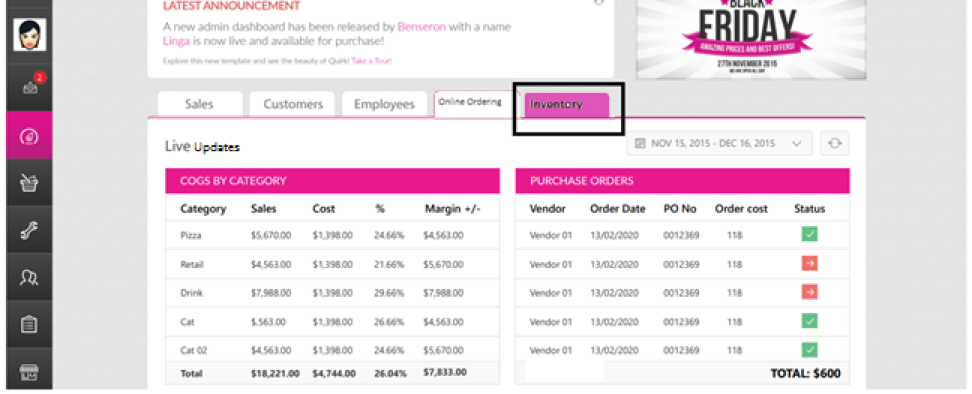
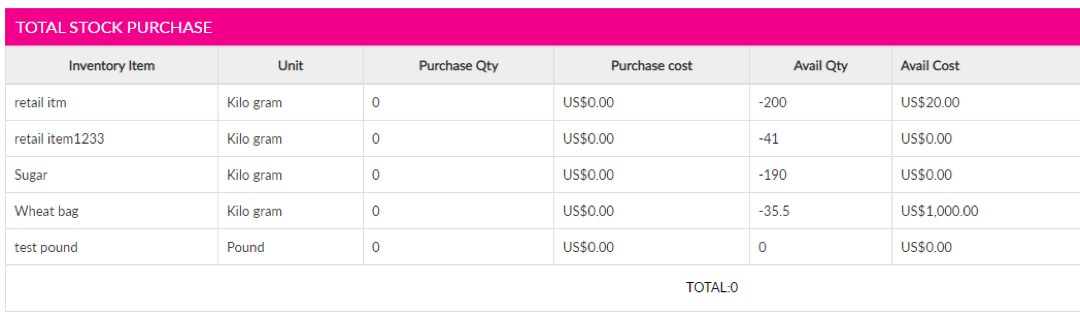
- If dashboard record exceeds 5 records it needs to be scroll-able.
- If the dashboard has 3 records (less than 5), then the box size shouldn’t have to change, and it should display the 3 records as it is.
NOTE: Five random records will be shown at the beginning for COGS by category, Total stock and Low stock.
When user applies the filter, the report will run accordingly.
Validations:
The dashboard screen needs to be responsive, (i.e) the user will be provided to view the dashboard from laptop, mobile, tablet and i-pad.
Enhancement in Inventory and child
Requirement:
- New column price needs to be included for each column fields available in compare Inventory.
- A new column Transfer In and Transfer Out and their quantity and price need to be included in compare inventory.
- In transfer request option to transfer the child item need to be enabled.
Changes in Back Office:
Compare Inventory:
- In the existing compare inventory screen, we will be displaying the below columns.
- Name
- Begin
- Purchase
- Ideal Used
- +/-
- Usage
- On Hand
- Unit and
- Type
Page Navigation: Inventory >> Reports >> Compare Inventory - The below Columns Price need to be included, which will let the end users to know about the value of inventory transactions.
- Begin Price
- Purchase Price
- Ideal Used Price
- +/- Price
- Usage Price
- On Hand Price
Screen Layout for Compare Inventory Report:
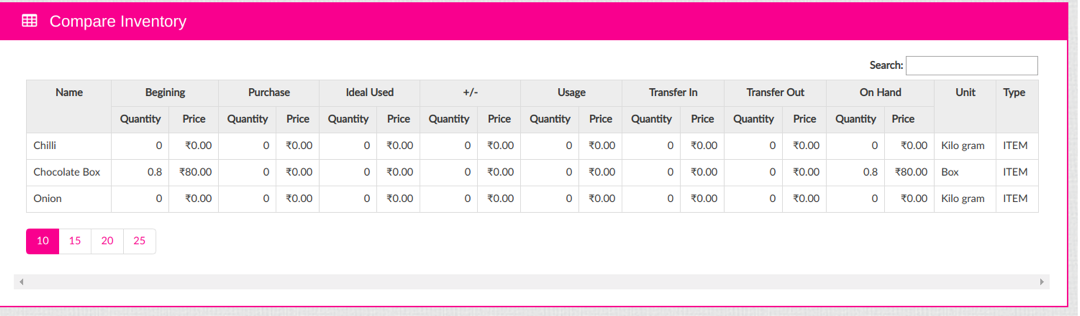
The exported sheet for the Compare inventory should be as below,Transfer Request
- In the existing transfer request, we let the users to transfer the parent item from one location to another.
- Now we need to provide an option to request and transfer the child item from one location to another.
- In the existing UI, need to list both item and child item in the Item field.
- When the user selects the child item, the item type should “CHILD Item”
- Page Navigation: Inventory >> Transfer >> Transfer Request
Screen Layout:
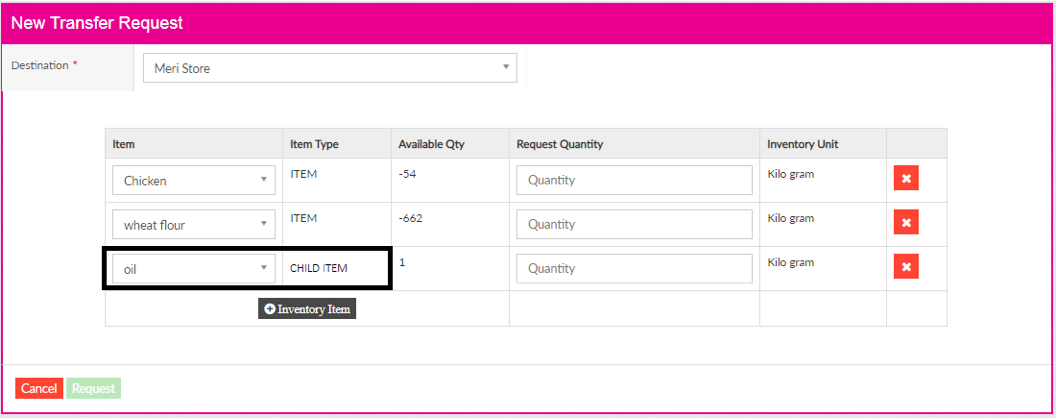
Note: Child item cannot be transferred to central inventory
Related Articles
Build Version 2.1.21 (1.1) - Release Notes
Release Date: 12-16-2019 Release Version: 2.1.21 (1.1) Enhancement: · Auto Batch - The option to define the time to perform Auto batch will be provided in the BO Settings - The Auto batch menu will be listed only for the stores which are configured ...Build Version 3.0.7 (1.3.1) - Release Notes
Release Date: 29-Sept-2021 Release Notes: iPad Build version 3.0.7(1.3.1) Feature Back Office: Account Balance Codes and Report - Enhancement Provision to include new field “Comp Discount” in Back Office (My Store>> Settings>> Report Settings>> ...Build Version 3.0.2 - Release Notes
Enhancement: In POS, 1) QR code-based customer search An option to scan and attach the customer with the check instead of input the digits manually is implemented. Supporting Document: Scanning of QR code to attach customer. ...Build Version 2.1.19 - Release Notes
ENHANCEMENTS: Split by Check Reference: Split Check in POS Negative Inventory Currently, when an inventory item & sub recipe is consumed below the PAR Level, then the respective item will be displayed in the Non-Consume Orders. Now, when an ...Build Version 2.1.25 (1.1) - Release Notes
Enhancement: In Back Office/IPAD, 1) Membership Price Level settings. Individual price levels should set for each type of membership. Role restriction should be provided for the user to access the membership. Supporting ...