How Do I Accept a Split Tender Payment
LingaPOS App>Login>POS
o After
completing the order, press the 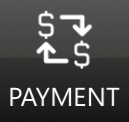 button on the bottom Navigation Menu.
button on the bottom Navigation Menu.
o Enter the amount of the first tender type in the Payment box (i.e. $20.00)
o Click on the method of payment for the first tender (i.e. Gift Card)
o If you chose Gift Card or Credit Card as the first tender you will see the Tip screen
o Choose 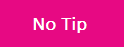 if you only want the $20.00 to go on the
customers card
if you only want the $20.00 to go on the
customers card
o Press
o Swipe or key in the card number and then press 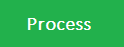
o
Press the button to accept the balance into the Payment
box
o Click on the method of payment for the second tender (i.e. Cash)
o Click 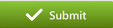 to
complete the transaction
to
complete the transaction
Related Articles
Split Functionality
Split by Check: Split by check can be used if each guest wants to pay individually for their items placed on a single check. Split by check includes the following options, ADD- When the user clicks on the ‘Add’ button, a new check will be added ...Split Payment
How Do I Accept a Split Tender Payment
Split Check
How to Split Check: Select the Split button Select “Split Check” Select “Add” (as much checks as needed) Select items and select which check to add it to Continuing moving items onto separate checks After splitting select “Save & Close” Now on the ...Payment Tenders
Creating Payment Methods: Select “Settings”, “Store”, “Settings” Select “+” for Payment Methods Select the Payment Type Select “Add” Viewing Payment Methods of FOH: Select “Payment” As shown: Payment Methods that have been created in BOH