How Do I Change Language and Currency?
· Sign into the Linga POS back office online at mystore.lingapos.com
· Click on the Settings tab on the Navigation Panel
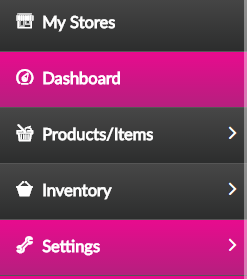
· Click on the Store Information tab
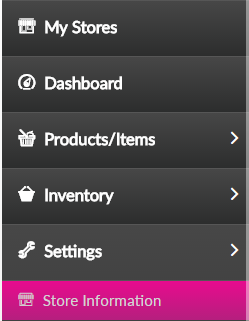
· Currency - Choose the desired currency from the dropdown
· Languages – Add/Remove languages to cover all the options you want to offer your employees
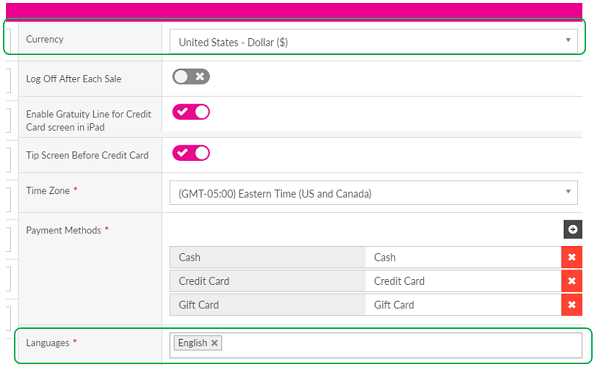
· Click
on  in the lower left hand corner to save the changes
in the lower left hand corner to save the changes
· Click on the User Management tab
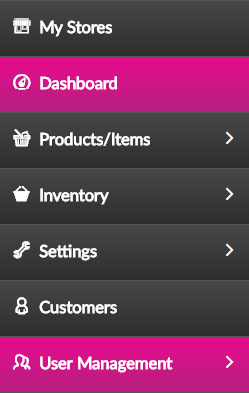
· Select the Users tab
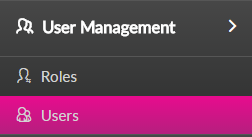
·
Click
the edit ![]() icon next to the user you wish to change
icon next to the user you wish to change
· Language - Select an option from the dropdown
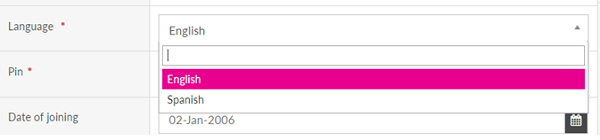
·
Click
on  in the lower left hand corner to save the changes
in the lower left hand corner to save the changes
· Click on the My Stores tab
·
Click
on the ![]() button to the far
right to Publish your Menu changes to
the iPad.
button to the far
right to Publish your Menu changes to
the iPad.
· Launch the Linga POS ipad app and perform the following:
o
Sign
into Operation
o
Press
Sync to Back Office
o You will see the language changes the next time the modified employee signs into Operation or the POS
Related Articles
Multi Language Support for Online Ordering
Implementation in Online Ordering: 1) Multi language support for Online Ordering. Page Navigation: Linga Admin >> Internationalization >> select language >> Get Template The downloaded template contains list of all the static fields. ...Change Coursing
Change Coursing on the FOH: Select on the item and select “Change Coursing” Select on the course you need to set the item to As Shown: Item has been moved from “Dinner” to “Appetizers”How Do I Change Language and Currency?
Change Item's coursing
POS FOH Change Coursing on an Item Tap on the item on the check Tap on change coursing Select the course Tap on done | | |Tax Per Service Type
How to Enable Tax Per Service Type: Select “Products/Items” then select “Taxes” Enable “Tax Per ServiceType” As Shown: In the “Value” column you will see you can change the percent per service type. To customize these numbers, Select the “Pink ...