How to Configure POS Settings
LingaPOS App>Operation>POS Settings
o Key in your 4 digit PIN number configured in the Back Office
o
Press the button
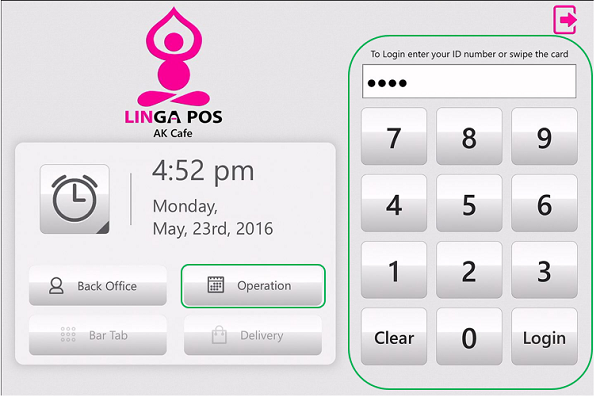
o
Click on
the tab on the left Navigation Panel
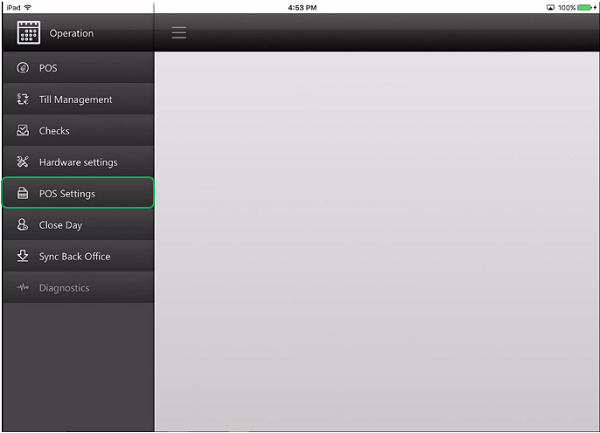
o Turn on the “Enable Employees to Set Till” slider
o Turn on the “Enable Cash Drop” slider if applicable
§ Set First cash drop limit to what you want
§ Set Second cash drop limit to what you want
o Click
on the Save Changes button 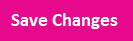
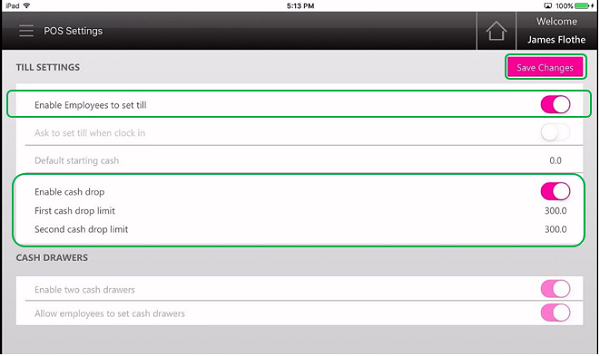
o After you have saved the POS Settings you have to repeat the Sync to your Back Office steps
o
Press 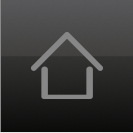 to
get back to the main login screen
to
get back to the main login screen
Related Articles
Store Settings Enhancement
Introduction: This document explains regarding the changes done in the settings menu of the back office. Implementation in Back Office: Page Navigation: My Stores >> Settings >> Store The settings menu includes the following tabs, 1) Store ...Printer Settings and Configuration
Settings > Printer Configuration Front End Receipt- Configure what you would like to include on the customer check. If you would like to add your logo be sure to use black and white and no bigger than 300x300. Kitchen Receipt Template- Chose what ...Store Settings
Settings > Store Store Information- Here is all the info for your store. You must add address and then click the Get my location button to fill in the Latitude\Longitude. Settings- - Log off after each sale- Once sale is tendered it will ...Configure CAS SCALE SW RS 10 or SW RS 20 for Linga POS
Check AttachmentMy Enterprise Settings
In “My Enterprise” you will see reports and settings for all the stores under your Enterprise Account. My Enterprise - This is the home page that gives you an overview on sales for “today”. It defaults to show you all stores. You can add ...