How to Select Order Options
LingaPOS App>Login>POS
o Key in your 4 digit PIN number configured in the Back Office
o
Press the button
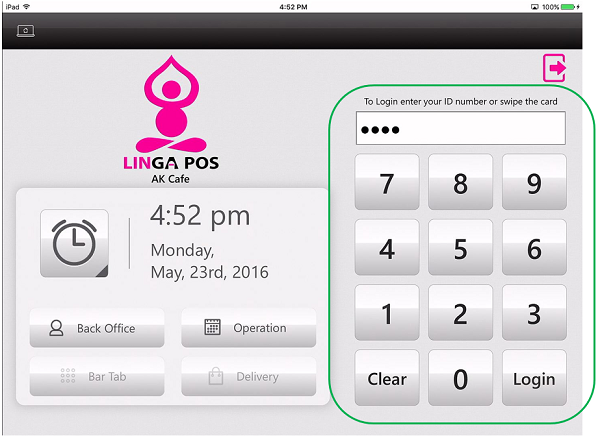
o Add a Menu Item or Retail Item to the Order screen by clicking on the item
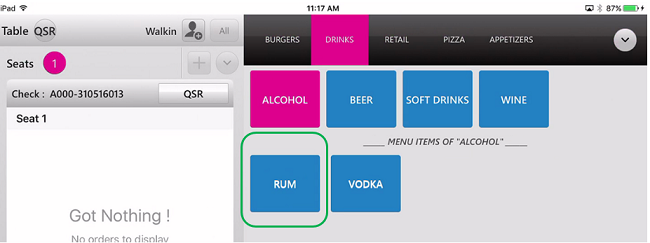
o
Click on
the button on the bottom Navigation
Menu to bring up the Menu Options
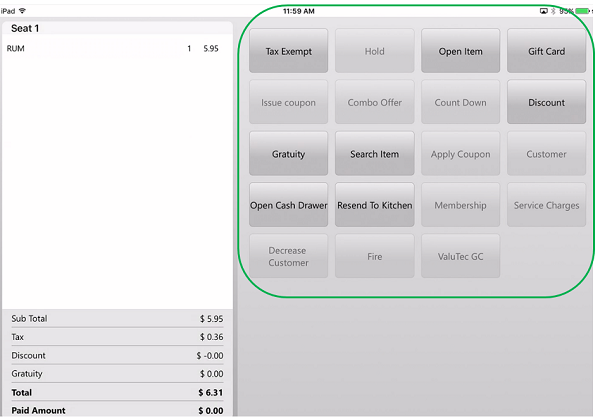
o Some of the options you have available include:
§ Tax Exempt – Makes the sale Tax Exempt by assigning a preconfigured reason from the Back Office>Products/Items>Reasons>Tax Exempt Reasons
§ Open Item – Allows you to add an open menu or retail item where you choose the Coursing, Name, and Price
§ Gift Card – Sell a gift card
§ Discount – Brings up any applicable discounts that were configured in the Back Office>Products/Items>Discounts
§ Gratuity – Allows you to select from one or more Gratuity options that were configured in the Back Office>Products/Items>Gratuities
§ Search Item – Search all menu and retail items by typing in a search box
§ Open Cash Drawer – Opens the cash drawer if the user has been granted this authority under Back Office>User Management>Roles
§ Resend to Kitchen – Sends the order to the kitchen printer again
Related Articles
Enable Order Types
Enabling Order Types: Select “Operation” Select “POS Settings” You will be able to enable/disable the order types After completed, scroll up and select “Save Changes” Changes have now been updatedHow to Select Menu Item Options
LingaPOS App>Login>POS o Key in your 4 digit PIN number configured in the Back Office o Press the button o Add a Menu Item or Retail Item to the Order screen by clicking on the item o Click on the item in the Order screen to bring up the ...LINGA OLO Order Throttling
Making Settings: Throttling settings need to be done under Linga OLO Admin. For this, you should login to Back Office and click ‘Web Order’ on the left menu, follow the path Stores -> Change Settings -> Throttling Settings. Order throttling can be ...Resend an Order to the Kitchen
Select “Option” Select “Resend to Kitchen” Note: After selecting “Resend to Kitchen” the screen will appear the sameOnline Ordering Future Order Time Enhancement
Implementation in Zenpepper admin: Navigation: Login to BO >> Web Order >> Account (in Zenpepper) · Future Order will be available under Basic settings >> Services. · User can enable both Future Order and ASAP. · If user tries ...