How to Set Your Till
● Key in your 4 digit PIN number configured in the Back Office
● Press the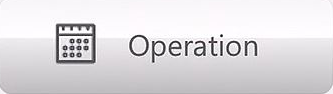 button
button
● Press the
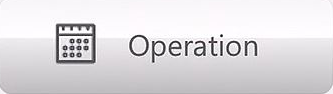 button
button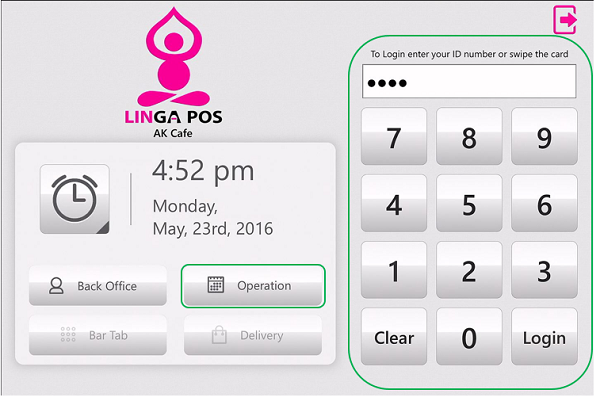
● Click on the
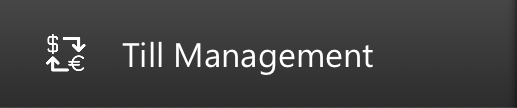 tab on the left Navigation Panel
tab on the left Navigation Panel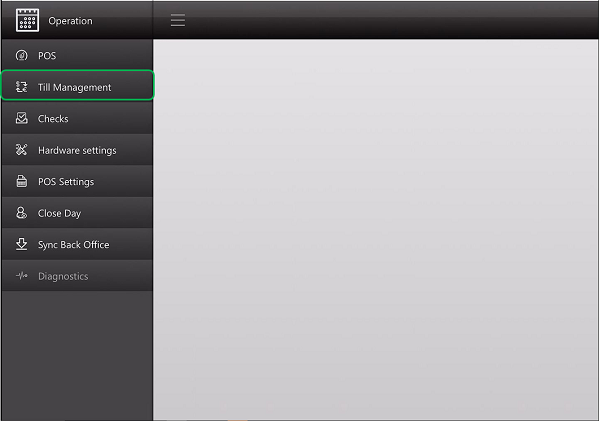
● Click on the
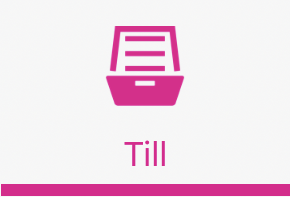 tab on the top Navigation Panel
tab on the top Navigation Panel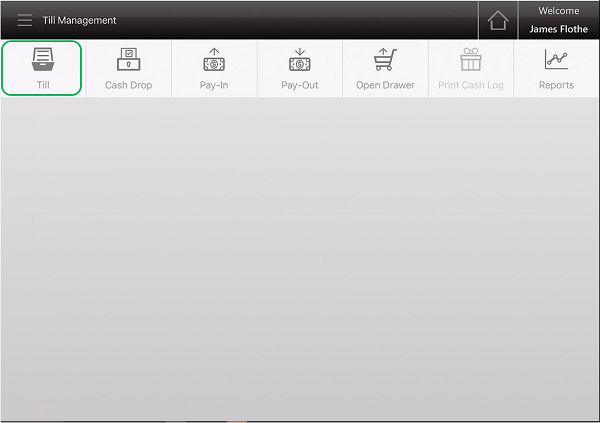
● Click on the
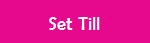 button
button● Key in the starting till amount and press the larger
 button at the bottom to finish
button at the bottom to finish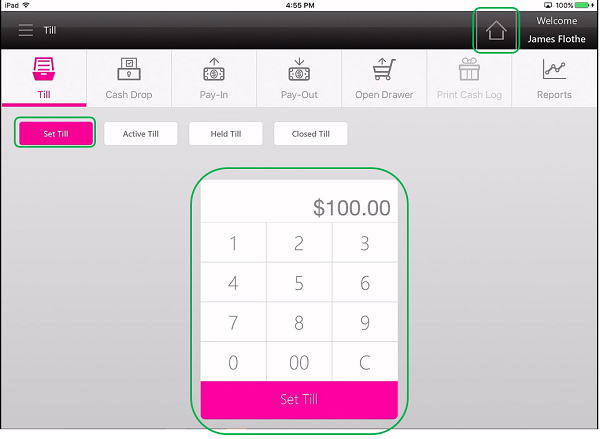
● Press
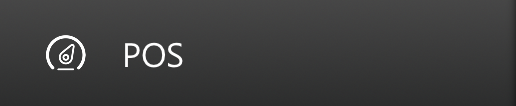 tab
tabRelated Articles
Setting the Till
- Enter number on home screen with access to till management. Then tap Operation. - Tap on Till Management - Under Till you will tap Set Till - To make this till Global (public for all to use) turn the slider ON. ...Start / Close Till
How to Start the Till: Log in with ID number and select “Operation” Select “Till Management” Select “Set Till” Insert the amount of money you would like in the Till and press “Continue” Screen shows Till that is Active How to Close a Till: Select the ...Set a Till
POS FOH Set a Till Under Operations go to till management Under the Till tab tap on set till Type in the Till amount Tap on continue | |Global Till
Enable Global Till BOH: Select “Settings”, “Store”, “Settings” Scroll down and enable “Open Auto Global Till” also fill out “Enter Opening Balance” then “Enable Tip Paid Out” Enable Till FOH: Select “Operation” Select “POS Settings” Enable “Set ...Set the Till on Hold
- Punch your number in and tap Operation - Tap Till Management - Under the Active Till tab highlight the till you would like to place on hold - Tap the Hold Till button - Confirm you would like to place ...