How to Sign Into Operation Menu
LingaPOS App>Operation
o Key in your 4 digit PIN number configured in the Back Office
o
Press the button
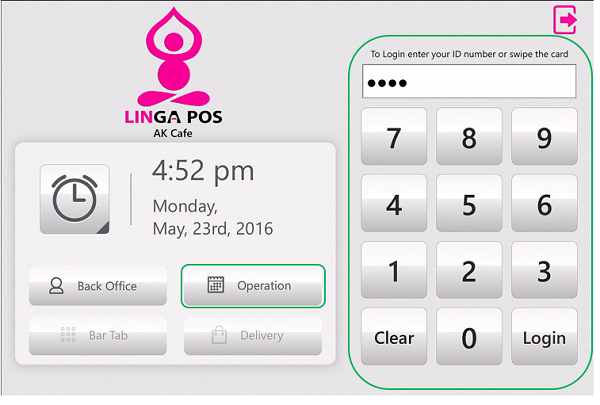
o Use the Navigation Panel on the left side to access the different options found within the Operation menu
o
From
here you can directly access the POS menu screen by pressing the 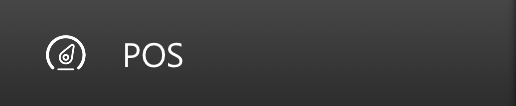 tab
tab
o
To get
back to the main login screen press and then
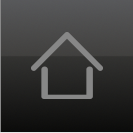
Related Articles
Back Office: Enterprise - Menu Configuration
Sign into the LingaPOS Back Office at mystore.lingapos.com. On the left-side Navigation Panel, click Enterprise. Then click Menu Configuration. Menu Configuration allows you to transfer data from one Store to other Stores to eliminate duplicate ...How To Sign Up
How to Sign Up o Open your internet web browser (i.e. Google Chrome, Fire Fox, Internet Explorer, ETC.) o In the URL section of your web browser type: http://www.lingapos.com and click the enter key on your keyboard o Click on “Sign Up ...Sort Menu Config
Select “Products/Items” then “Sort Menu Config” Sort Menu Config for Categories: Select the gear icon on the top right corner of the box You will be able to either “Custom Sort” the categories or select “Sort A-Z” or “Sort Z-A” and select “Save” ...Inventory Menu Items
Linking a Menu Item to Inventory: “Inventory”, “Inventory Menu Items”, and select the arrow under controls Select Each Select Inventory Item, Sub Recipe, or Manual Entry, depending on how you would like the item set up After adding items select ...Including Available Time for Category / Subcategory / Menu & Retail Item
Introduction: This document explains about including available time option for category, subcategory, menu item & retail item Requirement: Provision in back office to set available time for menu item so that it can be made available in the mentioned ...