How to Sync to Back Office
LingaPOS App>Operation>Sync Back Office
o Key in your 4 digit PIN number configured in the Back Office
o
Press the button
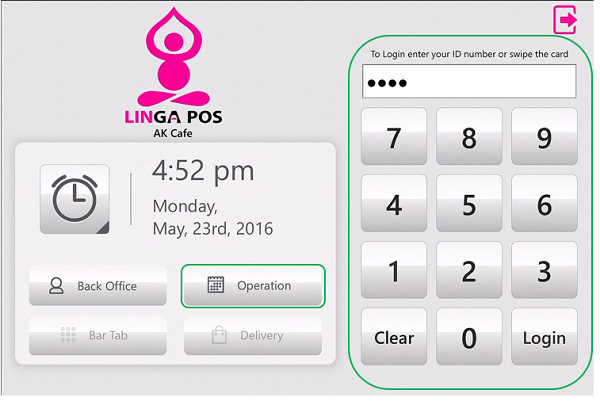
o
Click on
the tab on the left Navigation Panel
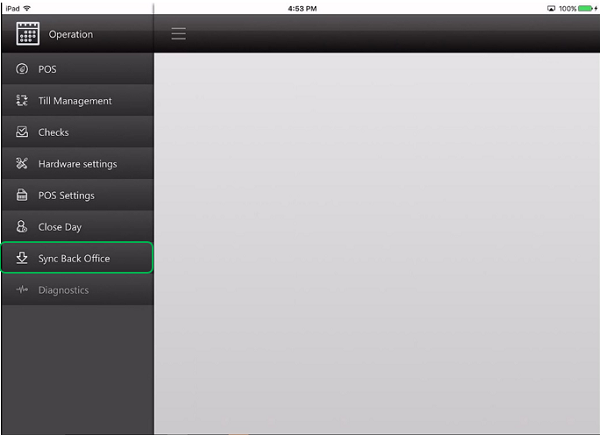
o You will then see a “Your back office is up to date” message
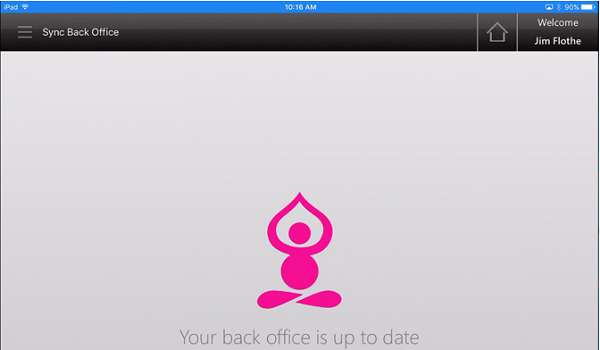
o
Press 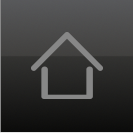 to
get back to the main login screen
to
get back to the main login screen
Related Articles
February 1 2022 Release Notes
Release Notes for Back Office/iPad/Online Ordering (2-1-2022) Features OLO: 1. Tiered price implementation in OLO Set Tiered Price for the Modifier was implemented to Online Ordering Supporting Document: Set Tiered Price 2. Parent-child in OLO In the ...February 2 2022 Release Notes
Release Notes for Back Office (02-02-2022) Bug FixesSyncing BOH and iPads
Syncing BOH: After making changes in the BOH select the “Publish button” After selecting the button, it will turn green and give you a confirmation notification of changed made Syncing on iPad: Select the “sync” button After selecting the button, on ...February 9 2022 Release Notes
Bug FixesFebruary 12 2022 Release Notes
Features in Back Office: Changes in Payroll Report & Allow Over Tip: Allowing application to declare 'tip share' and 'tip out' to exceed the expected Tip share and Tip out amounts. Supporting Document: Changes in ...