Products/Items - Categories
Products/Items>Categories
o Sign into the LingaPOS back office online at mystore.lingapos.com
o Click on the Products/Items tab on the Navigation Panel
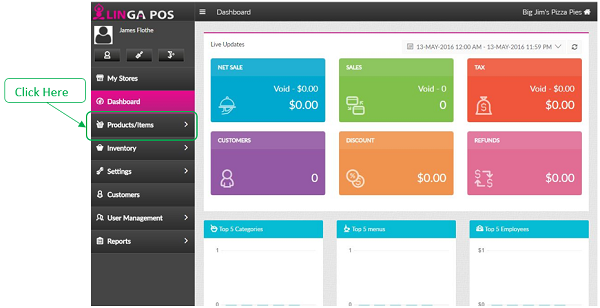
o Click on the Categories tab
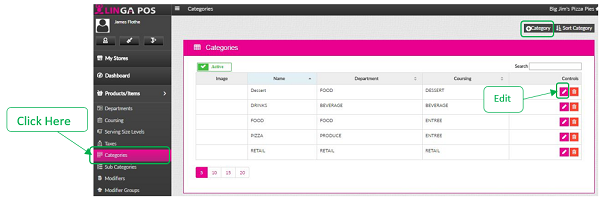
o Click on the Edit button to modify an existing Category or click on the +Category to create a new one
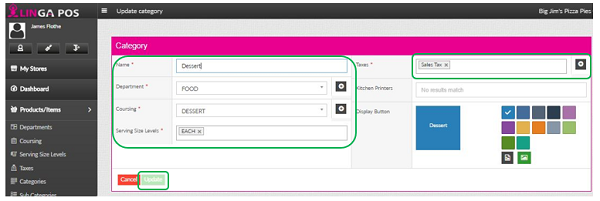
o After assigning a Name to the Category, make sure it is assigned to the correct Department and Coursing
o Attach all the Serving Size Levels that may appear in this Category
o Attach the correct Sales Tax
o Click on the Update button when finished
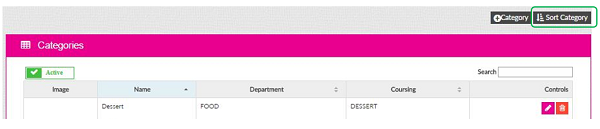
o Click on the Sort Category button to configure the order that the Categories will appear on the LingaPOS iPad application

o You can click on the Sort A-Z or Sort Z-A
o You may also drag and drop the categories into a custom order
o Click on the List Category button to save the changes
Related Articles
Categories
How to Creating Categories: Select “Products/Items” then “Categories”, “+Category” Now you connect the “Department”, “Coursing”, “Serving Size Level” and “Tax” after select “update” Note: Must have Department, Coursing, Serving Size, and Tax prior ...Sub Categories
How to Create Sub Categories: Select “Products/Items”, “Sub Categories”, “+Sub Category” Insert the “Category”, “Serving Size Levels”, and “Tax” select “Update” when complete Note: Must have Department, Coursing, Serving Size, Categories and Taxes ...Products and Items - Menu Items
How to Create a New Menu Item: Select “Products/Items”, “Products/Items” and then select “+Menu Item” Note: Before creating an Item, you must have all the fields created before attaching The following information must be filled out: - Name ...Products/Items - Sub Categories
Products/Items>Sub Categories o Sign into the LingaPOS back office online at mystore.lingapos.com o Click on the Products/Items tab on the Navigation Panel o Click on the Sub Categories tab o Click on the Edit ...Products/Items - Products/Items - Menu Items
Products/Items>Products/Items>Menu Item o Sign into the LingaPOS back office online at mystore.lingapos.com o Click on the Products/Items tab on the Navigation Panel o Click on the Products/Items tab o Click on the Edit button to ...