Products/Items - Coursing
Products/Items>Coursing
o Sign into the LingaPOS back office online at mystore.lingapos.com
o Click on the Products/Items tab on the Navigation Panel
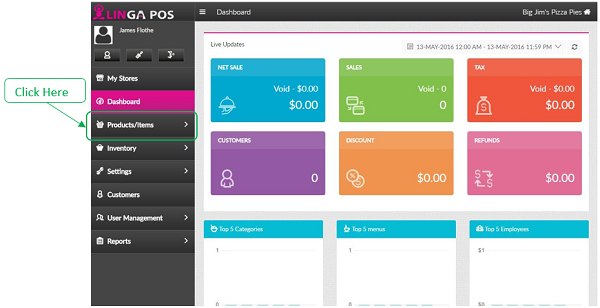
o
Click
on the Coursing
tab
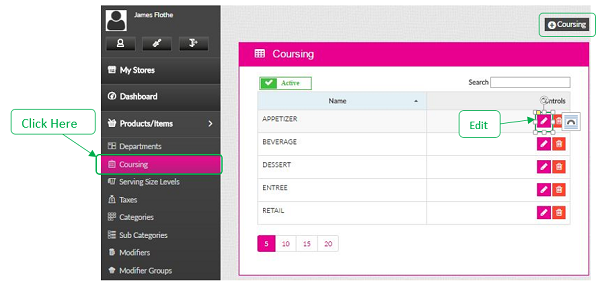
o Click on the Edit button to modify an existing Coursing or click on the +Coursing to create a new one
Related Articles
Coursing
How to Create Coursing: Select “Products/Items”, “Coursing”, “+New Coursing” Insert Coursing “Name” and input the “priority” in which this will send to the kitchen, then press “Save”Add A New Coursing
Add New Coursing - Navigate to Products/Items -> Coursing - Click “+ Coursing” - Enter in the name of your new course. - The lower the priority number the higher it is to the top of the check for the kitchen as ...Products and Items - Menu Items
How to Create a New Menu Item: Select “Products/Items”, “Products/Items” and then select “+Menu Item” Note: Before creating an Item, you must have all the fields created before attaching The following information must be filled out: - Name ...Categories
How to Creating Categories: Select “Products/Items” then “Categories”, “+Category” Now you connect the “Department”, “Coursing”, “Serving Size Level” and “Tax” after select “update” Note: Must have Department, Coursing, Serving Size, and Tax prior ...Sub Categories
How to Create Sub Categories: Select “Products/Items”, “Sub Categories”, “+Sub Category” Insert the “Category”, “Serving Size Levels”, and “Tax” select “Update” when complete Note: Must have Department, Coursing, Serving Size, Categories and Taxes ...