Products/Items - Discounts - Intro to Mix & Match Discount
Products/Items>Discounts>Mix&Match
o Sign into the LingaPOS back office online at mystore.lingapos.com
o Click on the Products/Items tab on the Navigation Panel
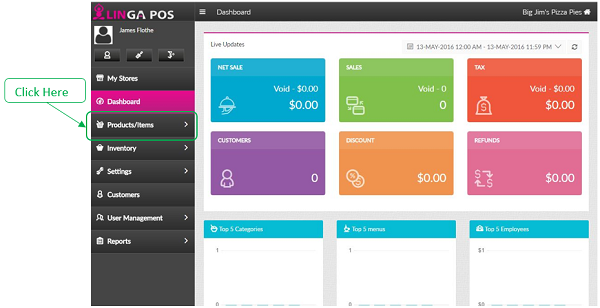
o Click on the Discounts tab
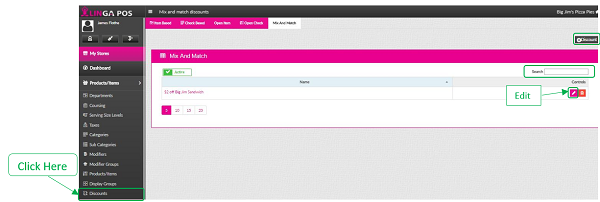
o Click on the Edit button to configure an existing Discount or click on the +Discount to create a new one
o Just start typing the first few letters of a Discount in the search box to find it quicker
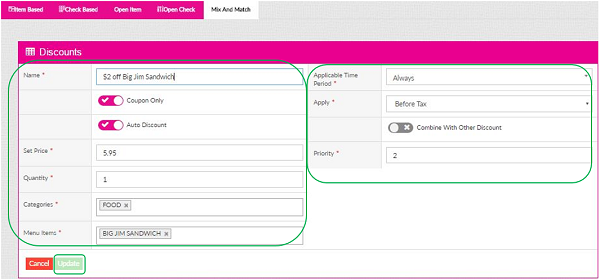
o Name - Enter the name of the Discount
o Coupon Only - Customer must present a coupon to receive the Discount
o Auto Discount – Discount is automatically applied
o Set Price – Enter the discounted price of the item
o Quantity – Enter the Qty of items that must be purchased to receive the discount
o Categories – Choose the Categories of the item/s to be discounted
o Menu Items – Choose the Menu Items to be discounted
o Applicable Time Period – Choose from options such as Always, Days of the Week, etc
o Apply – Choose Before Tax or After Tax
o Combine With Other Discounts – Click on this slider if you want this discount to be applied along with other discounts on the same item
o Priority – This will configure the order in which multiple discounts will apply
o Click on the Update button to save
Related Articles
Discounts
How to set up different types of discounts on the Back of the House: Item Based Discount: Select “Products/Items” then “Discounts” The “Item Based” discount will appear. Select “+Discount” You will be able to customize the discount here. When ...Loyalty Discount
Requirement: 1) Instead of using the points everywhere, the user should have an option to choose a custom name for the loyalty points. 2) A new discount type “Loyalty Discount” should be included in the discount creation screen ...Combo Discount
Implementation in Back Office: Page Navigation: My Stores >> Products/Items >> Discounts >> Mix and Match A toggle option “Combo” should be included in the Mix and Match discount screen. The new settings for defining the combo items should be ...Employee Meal Discount Report
Implementation in Back Office: Page Navigation: My Stores >> Products/Items >> Discounts >> Item Based/Check Based/Mix and Match A toggle option “Employee Discount” should be included in the discount creation screen. By default, the ...Products/Items - Discounts - Intro to Item Based Discount
Products/Items>Discounts>Item Based o Sign into the LingaPOS back office online at mystore.lingapos.com o Click on the Products/Items tab on the Navigation Panel o Click on the Discounts tab o Click on the Edit button to ...