Products/Items - Discounts - Intro to Open Check Discount
Products/Items>Discounts>Open Check
o Sign into the LingaPOS back office online at mystore.lingapos.com
o Click on the Products/Items tab on the Navigation Panel
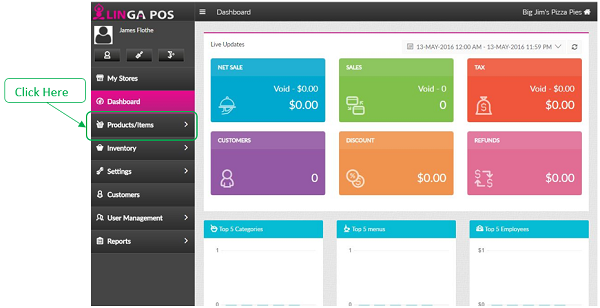
o Click on the Discounts tab
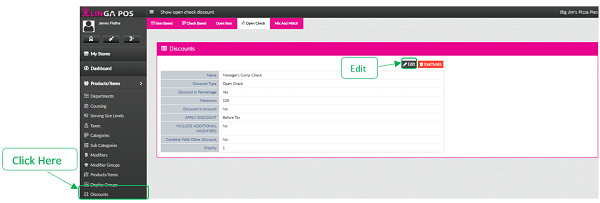
o Click on the Open Check tab
o Click on the Edit button to configure an existing Discount
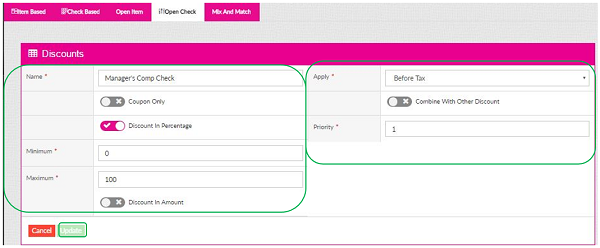
o Name - Enter the name of the Discount
o Coupon Only – Turn on to require the customer to present a coupon
o Discount in Percentage – Turn on this to make it a % based discount
o Discount in Amount – Turn on this to make it a $ based discount
o Minimum – Enter a minimum % or $ based upon how you set the Discount
o Maximum – Enter a maximum % or $ based upon how you set the Discount
o Apply – Choose Before Tax or After Tax
o Combine With Other Discounts – Click on this slider if you want this discount to be applied along with other discounts on the same item
o Priority – This will configure the order in which multiple discounts will apply
o Click the Update button when finished
Related Articles
Discounts
How to set up different types of discounts on the Back of the House: Item Based Discount: Select “Products/Items” then “Discounts” The “Item Based” discount will appear. Select “+Discount” You will be able to customize the discount here. When ...Creating a Discount
Navigate to Products/Items -> Discounts Open Item / Open Check Both are set up the same way with the only difference being that the Open Item discounts only a selected item whereas the Open Check discounts the entire check. - Create a name ...Products/Items - Discounts - Intro to Open Item Discount
Products/Items>Discounts>Open Item o Sign into the LingaPOS back office online at mystore.lingapos.com o Click on the Products/Items tab on the Navigation Panel o Click on the Discounts tab o Click on the Open Item tab o ...Products/Items - Discounts - Intro to Check Based Discount
Products/Items>Discounts>Check Based o Sign into the LingaPOS back office online at mystore.lingapos.com o Click on the Products/Items tab on the Navigation Panel o Click on the Discounts tab o Click on the Check Based tab o ...Combo Discount
Implementation in Back Office: Page Navigation: My Stores >> Products/Items >> Discounts >> Mix and Match A toggle option “Combo” should be included in the Mix and Match discount screen. The new settings for defining the combo items should be ...