Products/Items - Modifier Groups
Products/Items>Modifier Groups
o Sign into the LingaPOS back office online at mystore.lingapos.com
o Click on the Products/Items tab on the Navigation Panel
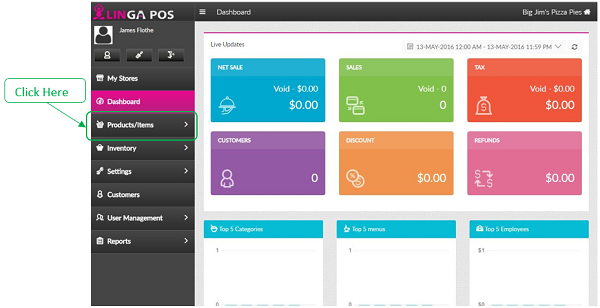
o Click on the Modifier Groups tab
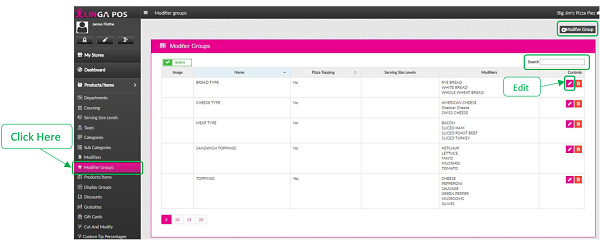
o Click on the Edit button to configure an existing Group or click on the + Modifier Group to create a new one
o Just start typing the first few letters of a Modifier in the search box to find it quicker
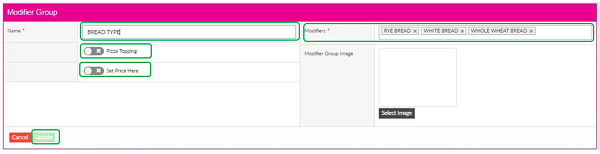
o Put in the Name of the Modifier Group
o Click on the Pizza Topping slider if this group is for pizza toppings
o If you want to control the price of the Modifiers as a group click on the Set Price Here slider
o Add all the applicable modifiers for this group by clicking on the Modifiers box and starting the type the first few letters of the Modifier you are looking to add
o Click on the Update button
Related Articles
Modifier Groups
How to Create a Modifier Group: Select “Products/Items”, “Modifier Group”, then “+Modifier Group” After typing in the name of the group, you must attach the modifiers in the “Modifier” tab, select “Update” when complete Note: Modifiers must be ...Products and Items - Menu Items
How to Create a New Menu Item: Select “Products/Items”, “Products/Items” and then select “+Menu Item” Note: Before creating an Item, you must have all the fields created before attaching The following information must be filled out: - Name ...Tiered Pricing for Modifier Groups
How to Set Up Tiered Pricing Left Tab select Products/Items Select Optional or Mandatory Modifier Group Select the modifier group you want to Set Tiered Pricing Put a check in the checkbox for Set Tiered Price Choose the serving size for that ...Jumping to Next Modifier Group with Minimum Modifier Quantity Selected
Implementation in Back Office: Page Navigation: My Stores >> Products/Items >> Product/Items >> Menu item creation >> Mandatory Modifier mapping. A check option “Jump with Minimum Quantity” should be included in the modifier mapping screen ...Enhancement in Parent Child Modifier
Implementation in Back Office: Page Navigation: My Stores >> Products /Items >> Menu Items >> Mandatory modifiers. A check option “Hide other modifier group” should be provided in the parent modifier defining screen. The option should be checked ...