Products/Items - Modifiers
Products/Items>Modifiers
o Sign into the LingaPOS back office online at mystore.lingapos.com
o Click on the Products/Items tab on the Navigation Panel
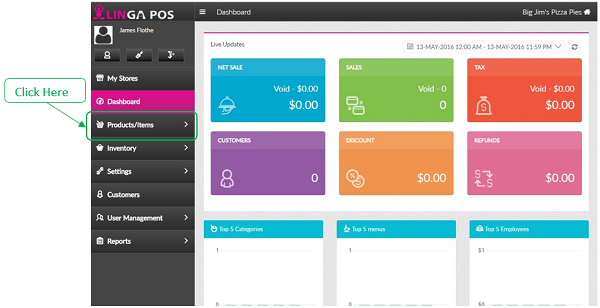
o Click on the Modifiers tab
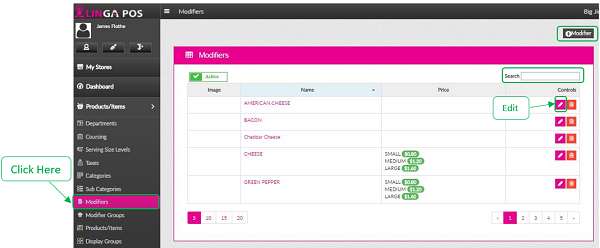
o Click on the Edit button to configure an existing Modifier or click on the + Modifier to create a new one
o Just start typing the first few letters of a Modifier in the search box to find it quicker
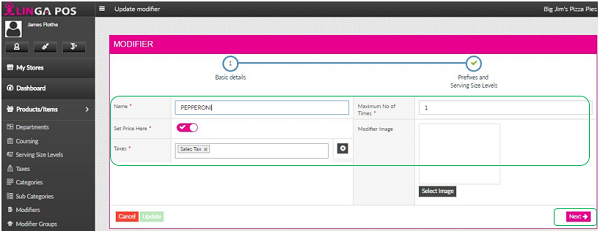
o Put in the Name of the Modifier, choose the Tax, and put in the Maximum Number of Times that that modifier may be added to a single menu item
o If you want to control the price of the Modifier here instead of on each menu item, click on the Set Price Here slider
o Click on the Next button
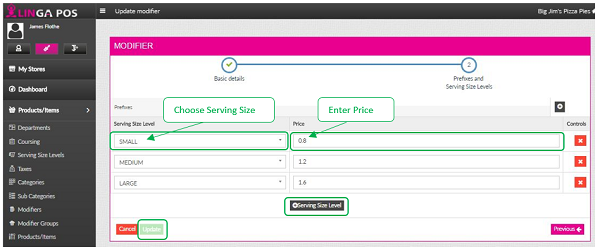
o If you want to assign different prices for different Serving Sizes, click on the +Serving Size Level button. Choose the Serving Size Level from the list and enter the price for the Modifier for each Serving Size Level
o If you are finished, then click on the Update button
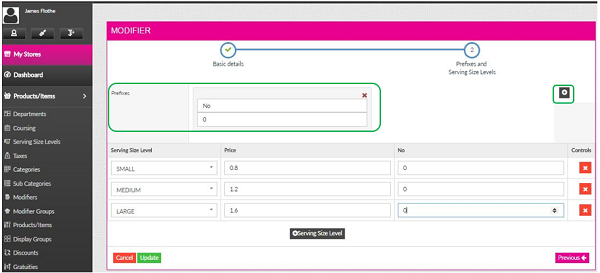
o If you want to assign Prefixes to the Modifier, click on the +. Type in the name of the Prefix and either assign it a price there or below for each Serving Size Level.
o If you are finished, then click on the Update button
Related Articles
Modifiers
How to Create Modifiers: Select “Products/Items”, “Modifier”, “+Modifier” Type in the name of the modifier and what tax the modifier needs and select “Save” If wanting to add a Prefix, select “2” and then “+” Insert the name and an amount (if ...Products and Items - Menu Items
How to Create a New Menu Item: Select “Products/Items”, “Products/Items” and then select “+Menu Item” Note: Before creating an Item, you must have all the fields created before attaching The following information must be filled out: - Name ...Modifier Groups
How to Create a Modifier Group: Select “Products/Items”, “Modifier Group”, then “+Modifier Group” After typing in the name of the group, you must attach the modifiers in the “Modifier” tab, select “Update” when complete Note: Modifiers must be ...Products/Items - Products/Items - Menu Items
Products/Items>Products/Items>Menu Item o Sign into the LingaPOS back office online at mystore.lingapos.com o Click on the Products/Items tab on the Navigation Panel o Click on the Products/Items tab o Click on the Edit button to ...Products/Items - Modifier Groups
Products/Items>Modifier Groups o Sign into the LingaPOS back office online at mystore.lingapos.com o Click on the Products/Items tab on the Navigation Panel o Click on the Modifier Groups tab o Click on the Edit button to configure ...