Products/Items - Serving Size Levels
Products/Items>Serving Size Levels
o Sign into the LingaPOS back office online at mystore.lingapos.com
o Click on the Products/Items tab on the Navigation Panel
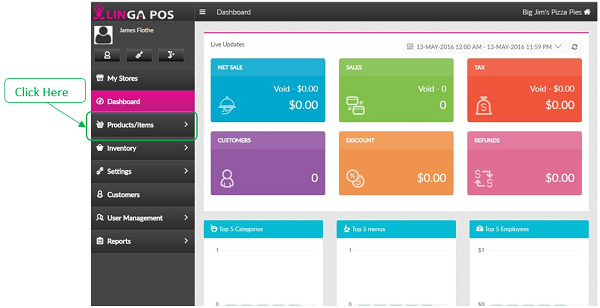
o Click on the Serving Size Levels tab
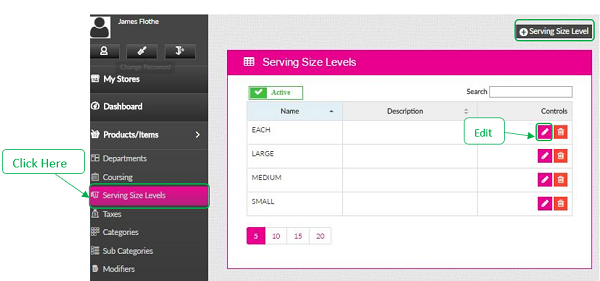
o Click on the Edit button to modify an existing Serving Size Level or click on the +Serving Size Level to create a new one
Related Articles
Serving Size Levels
How to Create Serving Size Levels: Select “Products/Items”, then “Serving Size Level”, “+Serving Size Level” Insert the name of the serving size and select “Save”Create a Serving Size
- Navigate to Products/Items -> Serving Size Levels - Click “+ Serving Size Level” - Enter in the name of your new serving size. A description is optional. - Click Save and you will then get confirmation that your ...Products and Items - Menu Items
How to Create a New Menu Item: Select “Products/Items”, “Products/Items” and then select “+Menu Item” Note: Before creating an Item, you must have all the fields created before attaching The following information must be filled out: - Name ...Display of serving size in front of the menu in KOT
Implementation in Back Office: Page Navigation: My Stores >> Settings >> Application settings - An option “Serving Size in front of menu in KOT” should be included. - The option is to decide whether the serving size should prefix the menu item ...Create a Serving Size Level