Products/Items - Taxes
Products/Items>Taxes
o Sign into the LingaPOS back office online at mystore.lingapos.com
o Click on the Products/Items tab on the Navigation Panel
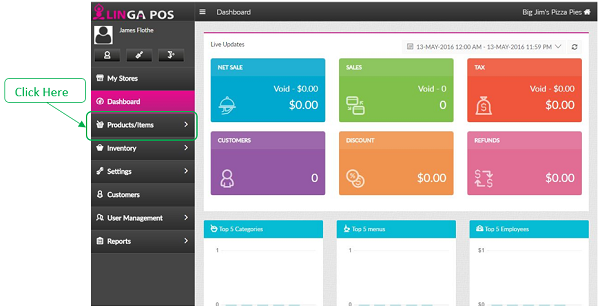
o Click on the Taxes tab
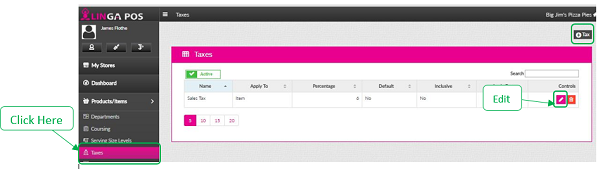
o Click on the Edit button to modify an existing Tax or click on the +Tax to create a new one
o In the Apply To field you have the following options: Item, Check, Tax on Item Tax, and Tax on Check Tax
o If you want the tax to apply to all items by default, then make sure the Default Tax slider is clicked
o If you want the tax to be included into the price of the item, then make sure the Inclusive Tax slider is clicked
o The tax rate goes into the Percentage field
o Make sure you click on the Update button when you are finished
Related Articles
Taxes
How to Create Taxes: Select “Products/Items”, the “Taxes”, “+Tax” Type in the tax “Name”, customize the tax type and determine the percentage, then select “Update” when completeProducts and Items - Menu Items
How to Create a New Menu Item: Select “Products/Items”, “Products/Items” and then select “+Menu Item” Note: Before creating an Item, you must have all the fields created before attaching The following information must be filled out: - Name ...Products/Items - Products/Items - Retail Items
Products/Items>Products/Items>Retail Item o Sign into the LingaPOS back office online at mystore.lingapos.com o Click on the Products/Items tab on the Navigation Panel o Click on the Products/Items tab o Click on the Edit button to ...Products/Items - Products/Items - Menu Items
Products/Items>Products/Items>Menu Item o Sign into the LingaPOS back office online at mystore.lingapos.com o Click on the Products/Items tab on the Navigation Panel o Click on the Products/Items tab o Click on the Edit button to ...Sub Categories
How to Create Sub Categories: Select “Products/Items”, “Sub Categories”, “+Sub Category” Insert the “Category”, “Serving Size Levels”, and “Tax” select “Update” when complete Note: Must have Department, Coursing, Serving Size, Categories and Taxes ...