Settings - Printer Configuration - Kitchen Receipt Template
Settings>Printer Configuration>Kitchen Receipt Template
o Sign into the LingaPOS back office online at mystore.lingapos.com
o Click on the Settings tab on the Navigation Panel
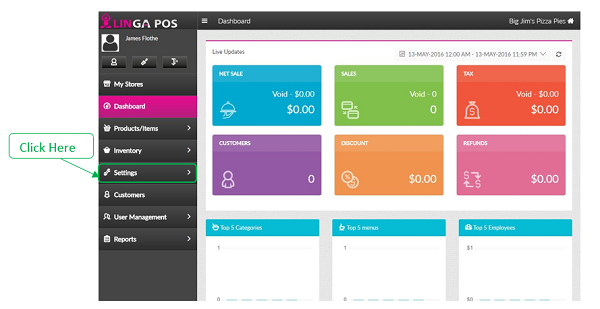
o Click on the Printer Configuration tab
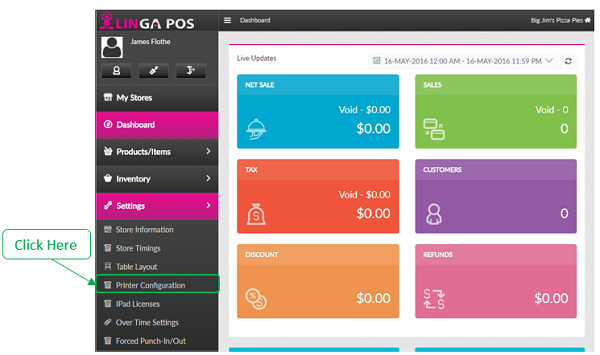
o
Click on the tab
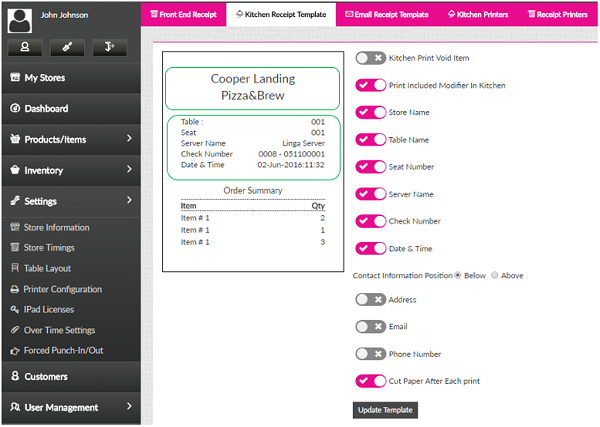
o Kitchen Print Void Item – Whether receipt prints on the kitchen printer for a voided item
o Enable the following options if you want them to appear on the receipt
§ Print Included Modifier in Kitchen
§ Store Name
§ Table Name
§ Seat Number
§ Server Name
§ Check Number
§ Date & Time
§ Address
§ Phone Number
o Contact Information Below or Above – Configures whether the following appears at the top of the ticket or the bottom
§ Address
§ Phone Number
o Cut Paper After Each Print – Enable this if you want a separate receipt for each transaction
o
Press the button when finished to save changes
Related Articles
Printer Settings and Configuration
Settings > Printer Configuration Front End Receipt- Configure what you would like to include on the customer check. If you would like to add your logo be sure to use black and white and no bigger than 300x300. Kitchen Receipt Template- Chose what ...Adding a Kitchen Printer: Video Instructions
Adding a Kitchen Printer in the Back Office: Select “Settings”, “Printer Configuration” Go to “Kitchen Printers” or “Receipt Printers” whatever is applicable then select “+Kitchen Printer” (if adding a new printer) Edit the information and select ...Adding a Receipt Printer
Adding a Receipt Printer to the Back Office: Select “Settings”, “Printer Configuration”, “Receipt Printers” Select “+Receipt Printer” Type in the IP address from the ticket and press “Update”Kitchen Receipt template
BOH Manuals Kitchen Receipt Template Go to Settings>Printer Configuration> Kitchen Receipt Template This will change how your kitchen receipts print out Turn off or on any info you do or do not want on your receipts Once changes have been made ...Kitchen Print Name in KOT
Implementation in Back Office: Page Navigation: My Stores >> Settings >> Store >> Printers >> Kitchen Receipt Template A toggle option “Kitchen Printer Name” should be included in the Kitchen receipt template. By default, the option ...