Tax Exempt
Creating Tax Exempt reason in BOH:
Select “Products/Items” then “Reasons” and “+Tax Exempt Reason”
After typing in a reason select “Save”
Using Tax Exempt in the FOH:
Select “Option”
Select “Tax Exempt”
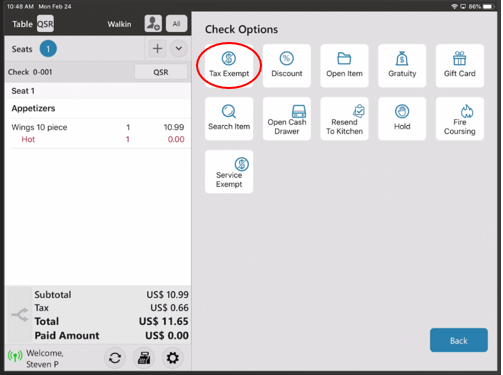
Select the Tax-Exempt reason
Notice: Tax has been removed
Related Articles
Tax exempt
POS FOH Make a Check Tax Exempt Tap on options Tap on tax exempt Select a reason why it is exempt from taxes |POS: Check Options - Tax Exempt
To change a Check to become Tax Exempt: Tap on the Option button, then on the Check Options pop-up select the Tax Exempt option. After tapping the Tax Exempt option, the respective Check will be exempted from Tax. Note: Only Employees with the proper ...Taxes
How to Create Taxes: Select “Products/Items”, the “Taxes”, “+Tax” Type in the tax “Name”, customize the tax type and determine the percentage, then select “Update” when completeReasons
Creating Various Reasons: Adding Tax Exempt Reason: Select “Reasons”, “Tax Exempt Reasons”, “+Tax Exempt Reasons” Type in the Reason and select “Save” Adding Void Reason: Select “Void Reason” and “+Void Reason” Type in the reason and select ...Back Office: Tax Report
Displays taxes paid based on the type of tax. Filter by Tax Per Service Type and Time Period. Click Apply. If Tax Per Service Type is disabled (unchecked), the below columns appear: Tax Name: The Name of the Tax (previously defined). Tax Percentage: ...