Back Office: User Management - Resetting a User's Password
Sign into the Back Office.
On the left-side Navigation Panel, click User Management then Users.
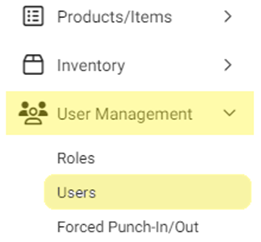
On
the Users screen, under the Actions column click the corresponding three dots (•••) for a User
then click Reset Password. The Reset Password pop-up appears.
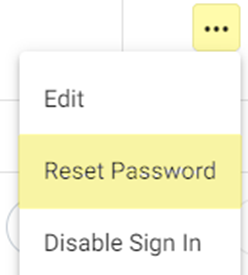
On
the Reset Password pop-up, enter the New Password then re-enter
the same Password to Confirm. Green circled checkmark means a
password requirement is met. When the new Password is confirmed, click Authenticate.
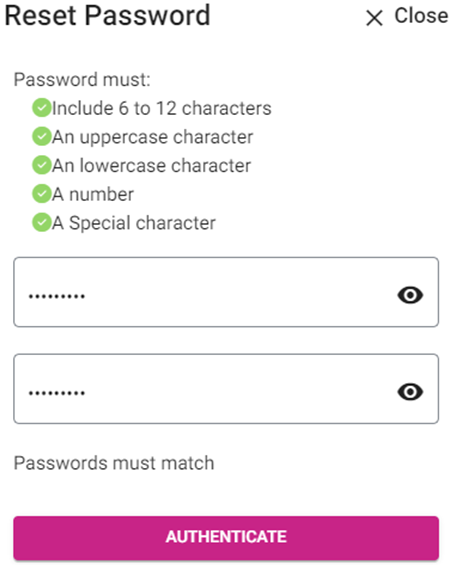
You
are returned to the main Users screen and the Your Password… Reset
Successfully banner appears at the top-right of the page.

Related Articles
Back Office: User Management - Editing an Existing User
Sign into the Back Office. On the left-side Navigation Panel, click User Management then Users. On the Users screen, under the Actions column click the ••• for a User then click Edit. When adding or editing a User, the following fields will be ...
Back Office: User Management - Creating a New User
Sign into the Back Office. On the left-side Navigation Panel, click User Management then Users. On the Users screen: click + New User. The New User screen appears. When adding or editing a User, the following fields will be Mandatory: Name, Last ...
Back Office: User Management - Roles
Sign into the Back Office and select a Store. On the left-side Navigation Panel, click User Management then select Roles. On the Roles page, click + New Role at the top-right. The New Role pane appears. You can update a Role by clicking the ...
Back Office: User Management - Enabling a User to Sign In
Sign into the Back Office. On the left-side Navigation Panel, click User Management then Users. On the Users screen, under the Actions column click the ••• for a User then click Enable Sign In. The Set Password pop-up appears. On the Set Password ...
Back Office: User Management - Tip Adjustment
Sign into the Back Office. On the left–side Navigation Panel, click User Management then Tip Adjustment. The Tip Adjustment page appears. Select the Billing Date and Employee Type, then click Apply. Billing Date Filter – Select the Billing Date ...