POS: Check Options - Check Based Discount
Background in Back Office
On the Products/Items > Discounts page, ensure you're on the Check Based tab (should be the second from the left, between Item Based and Open Item).
Implementation in POS
After the Order is made in POS, the Check Option screen appears
- Select the Discount option.
- The Discounts window appears page that displays all Discounts configured in BO. Select the Check Discounts option (may be abbreviated as Check Dis...). This filters the various Discount options down to just the configured Check Based Discounts.
- By selecting a Discount, the amount from the Subtotal to the Total will automatically decrease per the selected Discount.
Check Based Discount in Online Ordering (OLO)
Pre Requisite in BO
The Tax Round Off and Auto Discount toggle must be set to YES.
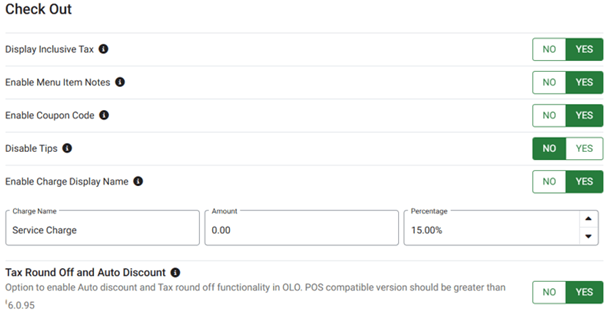
Implementation in Back Office
Navigation: My Stores > Products/Items > Discounts > Check Discount
When the Coupon Only toggle is enabled during the creation of a new Discount, the Coupon Code field will be included.
Implementation in Online Ordering (OLO)
Navigation: Log in to Online Ordering (Auto Discount)
- Select a Store then an Order Type. On the Schedule Your Order pop-up: choose ASAP or Future Order.
- Select a Category then a Menu Item an Auto Discount (created in BO) then click on Add to Cart.
- After clicking on Add to Cart, the Auto Discount will appear in the Order details on the right-side alongside the Price details.
- Upon clicking on Check Out: the Payment screen appears (or the user can Continue as Guest or can Create a new Account).
- On the Payment screen: the Auto Discount will appear as per name set in BO, and the value will appear below the Tax row as Discount.
- After completing the Payment: the Order will be received in the POS and the Email Confirmation will be received with Discount details.
- Auto Discount will also be applied for Repeat Orders.
Calculation for Before Tax and After Tax
Check Discount = 10% | |
| Before Tax | After Tax |
Menu Item = $67 | Menu Item = $67 |
Tax = $5.15 (Subtotal - Discount) * Tax 15% ($67 - $6.70) | Tax = $5.72 (Subtotal * Tax 8.54%) ($67 * 8.54%) |
Discount = $6.70 | Discount = $6.70 |
Before Tax is calculated | After Tax is calculated |
Total = (Subtotal - Discount Amount + Tax) | Total = (Subtotal + Tax - Discount) |
Total = $67 - $6.70 + $5.15 = $65.45 | Total = $67 + $5.72 - $6.70 = $66.02 |
Sample Calculation for Different Discount Types
For information on setting the Discount types of Check Based Discounts, see the Back Office Knowledge Article.
Percentage Discount
When chosen, the check-based discount will be applied only when the subtotal reaches the specific amount set for the check-based discount in the back office.
- If menu item Pizza for $120 is selected, then the check discount percentage is 10% (set in BO) and Tax Percentage is 11%.
- Calculation:
- Menu item: $120
- Tax: $11
- Check Discount: 10%(120*10%=12)
- Total = 120+11-12=119
SCENARIO 1: Menu item with two discounts (Item Based Auto Discount & Check Discount)
- Menu Item = $130
- Tax = 8.540%
- Check Discount = (For total of 100$ discount percentage is 10%)
- Item Based Auto Discount = 5%
- Calculation (Discount created with Before Tax type):
- Menu Item = $130
- Item Auto Discount = $6.50 ($130 * 5%)
- Check Discount = $12.35 (($130 - $6.50) *10%)
- Tax = ($130 - $18.85) * Tax
= $111.15 * 8.540%
= $9.49 - Total = $111.15 + $9.49 = $120.64
SCENARIO 2: The menu item has two discounts: an Item-Based Auto Discount and a Check Discount. However, since the item's price is $67, only the Item-Based Auto Discount is applied. The Check Discount is not applied.
SCENARIO 3: The menu item has only Check Discount.
- Menu Item = $130
- Tax = 8.540%
- Check Discount = for total of $100, the discount percentage is 10%
- Calculation: (Discount Created with Before Tax type)
- Menu Item = $130
- Check Discount = $13 (130*10%)
- Tax = ($130 - $13) * Tax
= $117 * 8.540%
= $9.99 - Total = $117 + $9.99 = $126.99
Amount Discount
When a discount for a particular Menu Item is chosen, the check-based discount will be applied only when the subtotal reaches the specific amount set for the check-based discount in the Back Office.
- Example: If the Check Total is $100, and the discount amount is $5. If menu item Pizza for $100 is selected, then auto discount amount is $5 and tax percentage is 11%.
- Calculation:
- Menu item: $100
- Tax: $11
- Auto Discount: 5
- Total = ($100 + $11) - $5 = $106
Set Price Discount
When set price discount is selected for a particular menu item, the check-based discount will be applied only when the subtotal reaches the specific amount set for the check-based discount in the back office.
- Example: If Check total is $100, and the discount amount is $99. If menu item Pizza for $100 is selected, then the auto discount amount is $99 & tax percentage is 11%.
- Calculation:
- Menu item: $100
- Tax: $11
- Auto Discount: $100 - $1 = $99 (Since set price is $1 for check total $100)
- Total = $100 + $11 - $99 = $12
Free Item Discount
When Free item discount is selected for a particular menu item, the check-based discount will be applied only when the subtotal reaches the specific amount and quantity set for the check-based discount in the back office.
- Example: If Check total is $100, then free item is Diet Coke. If menu item Pizza for $100 is selected, then Free Item is selected. Diet Coke is then added, free of cost.
- Calculation:
- Menu item: $100
- Tax: $11
- Check Discount: Free item diet coke
- Total = $100 + $11 = $111
Implementation in Online Ordering
Navigation: Login Online Ordering (Coupon Discount)
- Log in to the Online Ordering page, select a Store then select Order Type (Pickup or Delivery).
- On the Schedule Your Order pop-up: select ASAP or FUTURE.
- Choose the Category, select the Menu Item then click Add to Cart.
- The Menu item price, Subtotal, tax and total amount will appear with the Check Out button.
- Upon clicking on Check out, the Payment screen appears (or can Continue as Guest or Create a new Account).
- On the Payment screen, the Apply promo code field will be available for entering a Promo Code (Discount) which was created in BO. The discounted value will appear below the Tax row as Discount.
- After completing the payment, order will be received in the POS & the email confirmation will be received with discount details.
- By default the Promo Code will not appear in Online Ordering. When any coupon code is applied, then validation takes place.
- If valid for the applied check then the discount will be applied manually.
- If the check total does not meet the configured amount/percentage, then the 'Please enter a valid promo code' message appears. This will be configured in Back Office. settings.
- One Time Usage Coupon Code: A Coupon Code can be applied once for an Order. If attempting to apply more than once, the message 'Coupon Code Already Used' appears.
- Remove Code: To remove an applied Coupon Code, click Remove.
- Check Based Discounts also apply to Guest Customers.
Implementation in Call Center
Navigation: Log in to Call Center.
- Log in to the Call Center page, select an existing customer (or create a new one), and choose the order type.
- Select the Order's Type and Time.
- Select a store, then click on Order.
- Choose the Category and a Menu Item with an Auto Discount (which was created in BO), then click (+) (Add to Cart).
- After clicking on Add to Cart, the Check discount will appear in the order details on the right-side with Price details. This applies only if the created Check Discount is an auto discount.
- Upon clicking on Check out, the Payment screen appears (or the customer can Continue as Guest or Create a new Account).
- On the Payment screen: the Check discount will appear as per name set in BO and the discounted value will appear below the Tax row as Discount.
For Coupon Discount
- After clicking Add to Cart, the created Check Discount will appear in the Payment Details section, as the Select Discount option.
- Upon clicking Select Discount, the created Check Discount(s) will appear under Check Discount section.
- Upon selecting a Check Discount, it will be applied with the amount appearing under the Order Summary section.
- On the Payment screen, the Check discount will appear as per the name set in BO and discounted value will appear below the Tax row as Discount.
Impacts in POS
- Existing functionality remains unchanged.
- The check will be received in POS, if the customer completes the payment in Online ordering.
- In POS, Discount details will be shown upon opening check, and payment can be done to close the sale.
Special Notes
- The receipt/print functionality remain unchanged.
- Check Tax also applies to OLO.
- Promo Code calculation will be similar to Auto discount calculation as per the different Discount types.
- Check Discount will be considered based on the subtotal after discount.
- There are no impacts to Reporting.
Related Articles
POS: Check Options - Item Based Discount
Background in Back Office On the Products/Items > Discounts page, ensure you're on the Item Based tab (should be the left-most and default option when navigating to the page). See the Back Office: Item Based Discounts Knowledge Base Article ...POS: Check Options - Auto Discount
Create an Item Based Discount with an Auto Discount Navigation: In the Back Office for your Store, select Products/Items > Discounts > Item Based Create an Item Based Discount with the Auto Discount toggle enabled. Once the Discount is created, the ...POS: Check Options - Employee Discount
Back Office Discounts Navigation: Log into BO and select a Store, then select Products/Items > Discounts On the Discounts page, select the Item Based, Check Based, or Mix and Match tab When creating or updating any of the above type Discounts, the ...POS: Check Options - Open Check Discount
Background in Back Office On the Products/Items > Discounts page, ensure you're on the Open Check tab (should be the second-from-right option, between Open Check and Mix and Match). See the Open Check Discount KB Article. Implementation in POS Select ...POS: Check Options - Open Item Discount
Background in Back Office On the Products/Items > Discounts page, ensure you're on the Open Item tab (should be the middle option, between Check Based and Open Check). See the Open Item Discount KB Article. Check Based Discount in POS If you wish to ...