POS: Operation - Sync Back Office
Overview
When a Store Admin user logged into Back Office has made changes then clicks Save and Publish, the respective changes will be applied to the POS automatically after a short period. To see the changes immediately, use the Sync Back Office option in the POS.
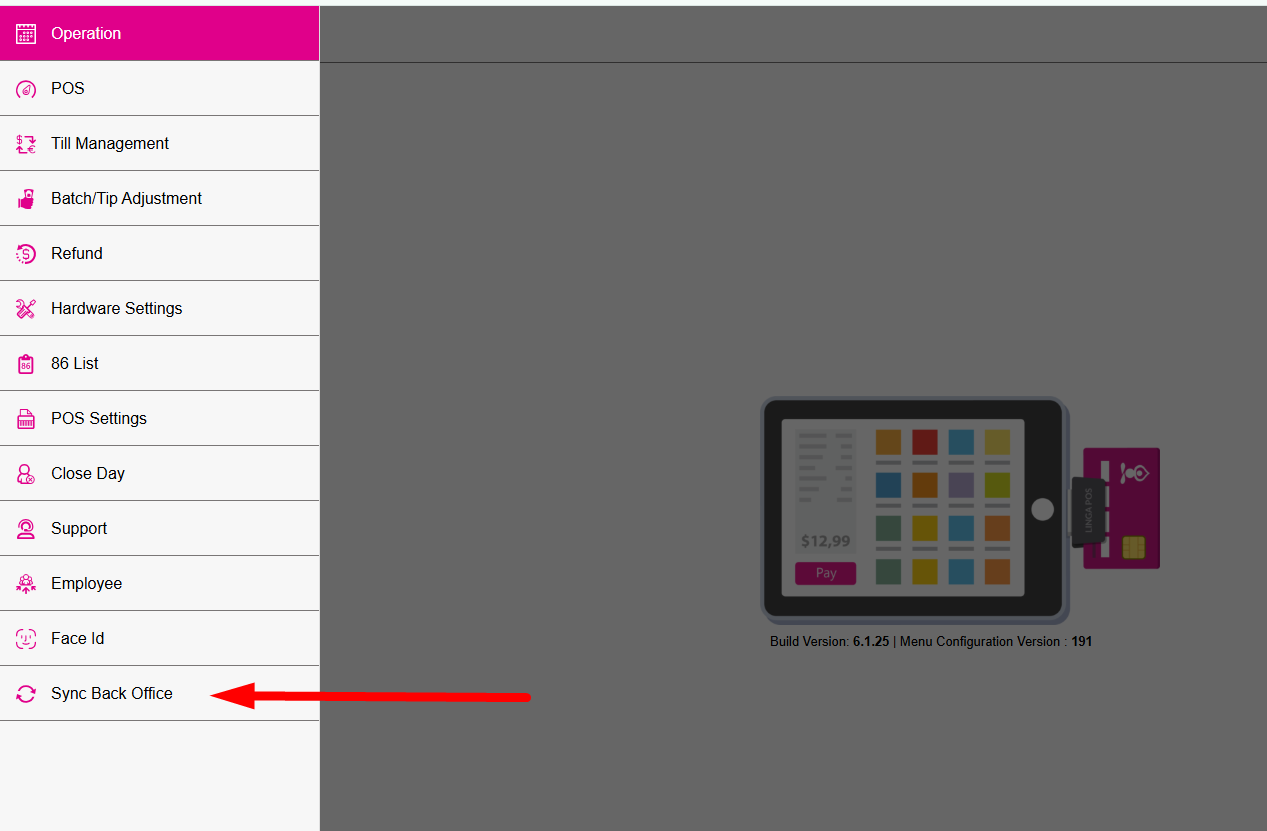
The Sync button (green circular arrows icon) can be found in multiple places in the POS:
- Login Screen - Located at the top right, labeled Sync with the green circular arrows icon.
- Order Screen - Located at the bottom left, appearing as the same green circular arrows icon.
- Operations Menu - At the bottom of the menu, labeled Sync Back Office.
After pressing Sync Back Office, the confirmation message 'Synced successfully' appears at the upper-right.
Roles
Navigation: Log into BO for your Store, then select User Management > Roles
For more information on creating a Role which can perform Back Office tasks, see the Back Office Roles Knowledge Article.
Related Articles
POS: Operation - POS Settings
POS Settings Navigation: Log into POS, then select Operation > POS Settings Note: Only Employees with the proper Role and Permission settings have access to POS Settings. Till Settings This section is used to define the behavior of Till Management. ...POS: Operation - Support
The Support Operation screen is broken down into two tabs: Download The Download tab allows you to Download the latest version of the OS. Click Download, and the Download screen appears, with a history of Release Versions available. Status The Status ...Back Office: User Management - Creating a New User
Sign into the Back Office. On the left-side Navigation Panel, click User Management then Users. On the Users screen: click + New User. The New User screen appears. When adding or editing a User, the following fields will be Mandatory: Name, Last ...POS: Auto Sync
POS will automatically sync with the Back Office every 15 minutes, which includes back-end data transfer from Back Office to POS. You should have a stable Internet connection so that this regular terminal communication isn't interrupted. If the ...Build Version 2.1.22 - Inventory Release
Back office: Inventory Enhancements: Inventory Phase 2: Inventory subcategory is included as like in Products/Items. Subcategory filter option is included in Inventory reports. Default filter option “Adjust Inventory” is added in Adjust Inventory ...