POS: Bar Tab - Split
This option is used to split the Check for different Seats.
Select the Split option on the bottom the Table Layout screen. The Split pop-up appears.
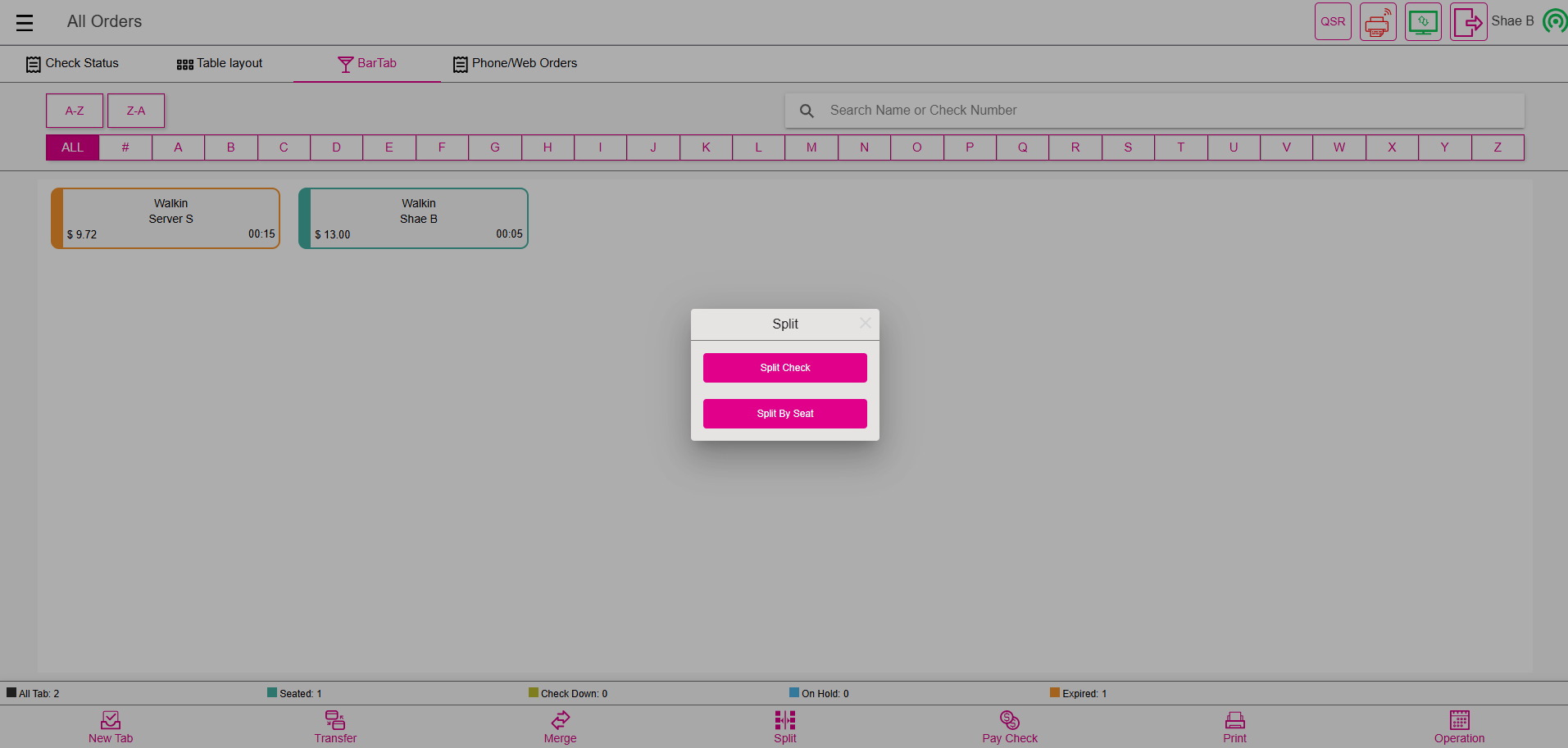
Split Check
When you select Split Check, the Split Check screen appears.
Note: Only Employees with the proper Role and Permission settings have access to split the Checks. Otherwise, a prompt to enter a Manager’s PIN appears.
Add
When you tap on the Add button at the upper-right, a new Check will be added to the screen. New checks will be added to the right and you can split the Menu Items from the earlier Check to the newly created Checks.
Separate Item
- Select a Menu Item on the Check then the Separate Item option. The selected Menu Item will get split, and the corresponding Quantity and Price will be divided accordingly.
- If Separate Item is selected before a Menu Item is, then an Error pop up appears which prompts you to select the Order to proceed.
- Once the Order is selected and Separate Item is clicked, a number pad pop-up appears.
- Enter the value for the number of ways it will be split, then press Continue. The Menu Item will be split.
- A separated Item can be moved to adjacent Checks.
Split by Seat
When you select Split By Seat, the Split Seat screen appears. The Menu Items associated with separate Seats will be split into two separate Checks as the screen shows.
Add
When you tap on the Add button at the upper-right, a new Seat will be added to the screen. New Seats will be added to the right and you can split the Menu Items from the earlier Seat(s) to the newly created Seats.
Separate Item
- When a Menu Item on a Check is selected then Separate Item at the bottom-left is selected: the selected Menu Item will get split, and the corresponding Quantity and Price will be divided accordingly.
- If Separate Item is selected before a Menu Item is, then an Error pop up appears which prompts you to select the Order to proceed.
- Once the Order is selected and Separate Item is clicked, a number pad pop-up appears.
- Enter the value for the number of ways it will be split, then press Continue. The Menu Item will be split.
- A separated Item can be moved to the adjacent Seats.
- Note: Once separated, the Split Evenly option will be disabled.
Split Evenly
- Select Split Evenly to split the Items on a Check evenly to all the Seats. It's located at the lower-left of the Split Seat screen.
- By clicking Split Evenly again, the already split Items will be equally split again to all the Seats.
Note:
- If Separate Item has already been performed on the Check, then Split Evenly can't be performed.
- If payment has already been made on a Check on the Split Seat screen, then Split Evenly can't be performed.
Group Seats
- Select the Seats to merge.
- Select Group Seats to group the Checks of the selected Seats onto a single Check.
- If Group Seats is selected before selecting the Seats, the 'Select the seats to merge' pop-up appears.
- Once the Seats are selected, the screen will be updated.
Print
- Select a Check then the Print option at the lower-right.
- The respective Check will get printed (if the printer is connected).
Print All
To print all the Checks from a Seat, select Print All at the lower-right.
Pay
When you select Check then select the Pay option at the lower-right, you are taken to the Payment screen where you complete the Payment process.
Save & Close
When you select Save & Close at the upper-right: any changes made on the Split Seat screen will be saved, and you are taken to the Order screen.
Start Over
When you select Start Over at the upper-right: any made changes will be undone, with the screen updating to display only the original Check.
Rare Scenarios for Split by Check / Seat Table Layout
- When an Item-Based Discount is split between the different Seats: the proportional Discount will be distributed with different Seats.
- When split evenly is done, the discount will be uniformly split the two seats and when grouped seats, the split discount will be uniformly moved to a single seat.
- When a Check Based Discount is split between Seats: the Discount will be split with Seats. However, when a Split By Check is performed: the proportional Discount will be removed since the Discount is only applied to the Check.
- When a Mix and Match Discount is split between different Seats, it will be split uniformly with the Seats of the Check.
- When Mix and Match Discount, is split between the Checks the applied Mix and Match Discount will be removed.
- An Open Item Discount will be removed when its Split By Check, but when Split By Seat it will be uniformly split.
- Open Check Discount will be removed when Split By Seat, when Split By Check and also when you separate an item in Split By Check section.
Related Articles
POS: Bar Tab - Split
This option is used to split the Check for different Seats. When the Split option is selected on the Bar Tab screen, you will be taken to the Split Check screen. For more information on Splitting Checks, see the Split Checks Knowledge Article. Rare ...POS: Bar Tab - Overview
A Bar Tab is a convenience for both Bartenders and their Customers. By opening a Tab, it allows you to order a Drink while not having to perform a Transaction for each Drink. This helps everyone by saving time - and frees up the Bartender to perform ...POS: Table Layout - Overview
Back Office Adjusting a Role's Permissions Navigation: Log into BO, and for your Store select User Management > Roles On the Roles page: When creating a new Role (or updating an existing Role), select the POS dropdown section. Note the two toggles ...POS: Bar Tab - Floating Tab
To use a Bar Tab for a purpose other than at a Bar, the Floating Tab setting in the Back Office can be used to change the name of the Tab and the Order Type in the POS. Back Office Navigation: Log into BO, then for your Store select Settings > ...POS: Table Layout - QR Payment
The QR Payment option is a setting that is enabled in the Back Office that will add a QR Code to the Customer Receipt for the customer to use to pay for their order. Note: The online ordering module is required to use this option and must have Credit ...