POS: Bar Tab - Split
This option is used to split the Check for different Seats. When the Split option is selected on the Bar Tab screen, you will be taken to the Split Check screen.
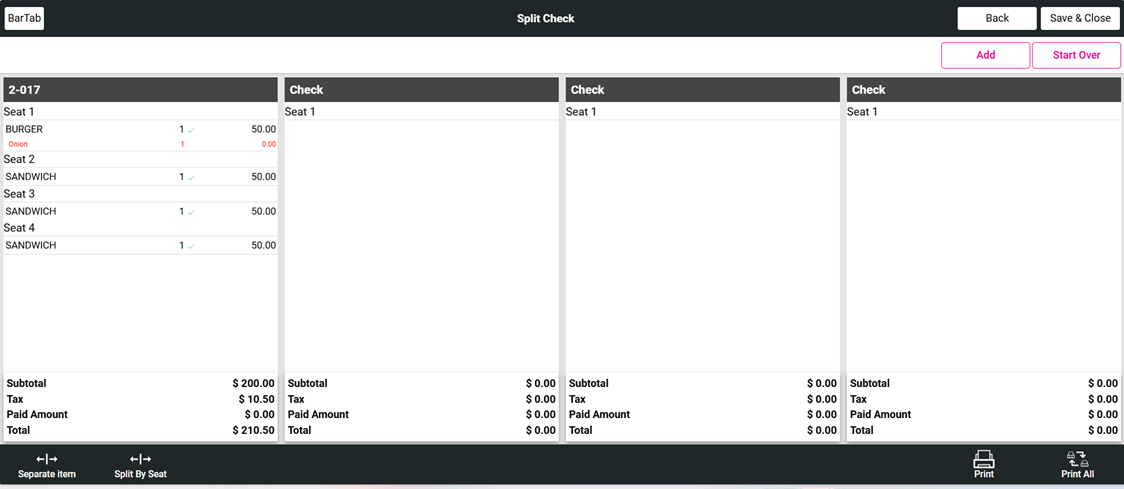
For more information on Splitting Checks, see the Split Checks Knowledge Article.
Rare Scenarios for Split by Check / Seat Table Layout
- When an Item-Based Discount is split between the different Seats: the proportional Discount will be distributed with different Seats.
- When split evenly is done, the discount will be uniformly split the two seats and when grouped seats, the split discount will be uniformly moved to a single seat.
- When a Check Based Discount is split between Seats: the Discount will be split with Seats. However, when a Split By Check is performed: the proportional Discount will be removed since the Discount is only applied to the Check.
- When a Mix and Match Discount is split between different Seats, it will be split uniformly with the Seats of the Check.
- When Mix and Match Discount, is split between the Checks the applied Mix and Match Discount will be removed.
- An Open Item Discount will be removed when its Split By Check, but when Split By Seat it will be uniformly split.
- Open Check Discount will be removed when Split By Seat, when Split By Check and also when you separate an item in Split By Check section.
Related Articles
POS: Bar Tab - Overview
A Bar Tab is a convenience for both Bartenders and their Customers. By opening a Tab, it allows you to order a Drink while not having to perform a Transaction for each Drink. This helps everyone by saving time - and frees up the Bartender to perform ...POS: Bar Tab - Split
This option is used to split the Check for different Seats. Select the Split option on the bottom the Table Layout screen. The Split pop-up appears. Split Check When you select Split Check, the Split Check screen appears. Note: Only Employees with ...POS: Table Layout - Overview
Back Office Adjusting a Role's Permissions Navigation: Log into BO, and for your Store select User Management > Roles On the Roles page: When creating a new Role (or updating an existing Role), select the POS dropdown section. Note the two toggles ...POS: Bar Tab - Floating Tab
To use a Bar Tab for a purpose other than at a Bar, the Floating Tab setting in the Back Office can be used to change the name of the Tab and the Order Type in the POS. Back Office Navigation: Log into BO, then for your Store select Settings > ...POS: Table Layout - QR Payment
The QR Payment option is a setting that is enabled in the Back Office that will add a QR Code to the Customer Receipt for the customer to use to pay for their order. Note: The online ordering module is required to use this option and must have Credit ...