POS: Check Status Screen - Void Tab
The Checks that were voided in the POS Order screen will be displayed here:
Finding a Voided Check
- You can search for a Check by entering its Number in the Check No box.
- When you select an Active Check then select the Reprint Check option: the selected Check will get printed (if the printer is connected).
Digital Receipt
When selecting the Note Pad on the far-right of a Check you will be provided with a Digital Receipt of that Order.
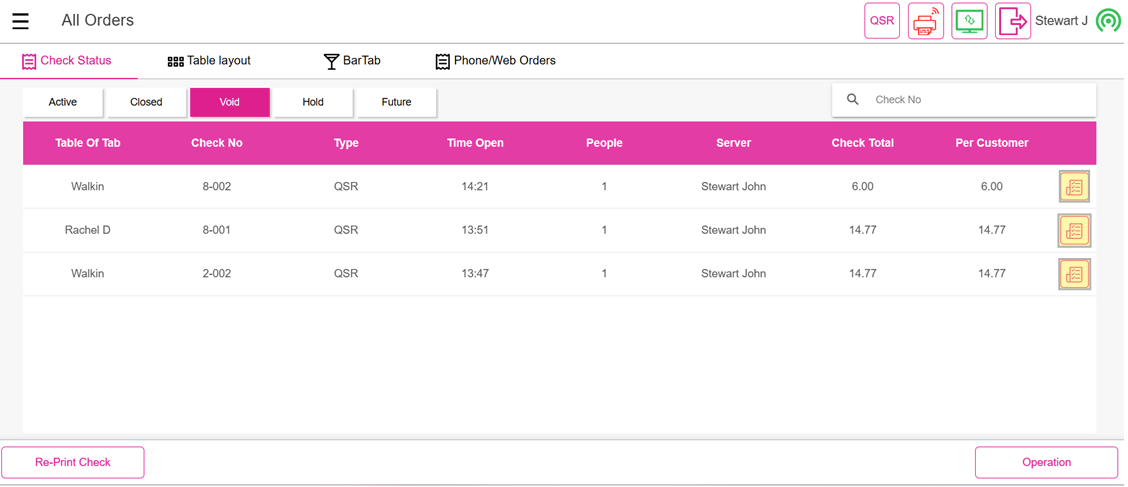
Notes:
- Only Employees with the proper Role and Permission settings have access to Reprint the Check.
- When you tap on the Operation button, you will be navigated to the Operation screen.
Related Articles
POS: Check Options - Store Credit
Back Office Requirements Store Credits Report - For more information, see the Discounts Report article. Note: For Store Credit, the value in the Source column will be either POS or Call Center. Roles - For more information on a Customer's Store ...POS: Operation - Till Management (Till Tab)
The Till tab displays the following sub-tabs: Set Till Active Till Held Till Closed Till Set Till Set Till Setting a Till is entering the amount to Till starts with. Select Set Till, and the Open Till window appears. Enter the Denomination and Tip ...POS: Phone / Web Orders - New Tab
Order types that display on the Phone/Web Orders - New tab are For Here, To Go, Delivery and Web Orders. New orders are ones that have not departed for delivery, have not been closed, are not future orders, and have not been voided. Sorting You can ...POS: Force Close Paid Check (Manual Batch)
Close Day functionality for Partially Paid Checks Close fully paid Checks from the Close Day screen Differentiating Partially Paid checks, Full Paid checks and checks with no payments Restricting Void/Cash on Close Day screen for Paid Checks Manual ...POS: Operation - Till Management (Reports Tab)
For the Employee filter, you can view all the Employees which were created in User Management in BO (alphabetical order) along with Cancel and Generate options. Generate: Click Generate then Apply to get the search results. Updated results can be ...