POS: Loyalty Payments
Points Based Redemption
Back Office
Navigation: Log in to the Admin page
- On the Admin page, select Accounts.
- Under the Account Settings section: ensure the Cash Reward with Loyalty is enabled (set to YES). The Enable Loyalty Payment toggle will be enabled for that account in BO for Loyalty payments.
- If the toggle is disabled, then Loyalty payments cannot be processed.
Loyalty Program Settings
Navigation: Log into Staging Revamp, then select Enterprise > Setting > Addons > Loyalty
- If you're using a Core plan, then the Loyalty page can be accessed via Store > Settings > Addons > Loyalty
POS
- Log in to POS.
- Place Menu Items on an Order.
- For a Customer that participates in the Loyalty program, the Loyalty payment option will be shown.
- Upon
clicking on Loyalty payment, the Total amount will be paid via subtraction from the Loyalty amount and the Status will appear as Success.
- Click Submit, and the Check will be moved to the Closed tab on the Check Status screen.
Item Based Redemption
Back Office
Admin Page
Navigation: Log in to Admin then select Account > Account Detail > Account Settings
The Customer Level Loyalty
toggle must be enabled (set to YES).
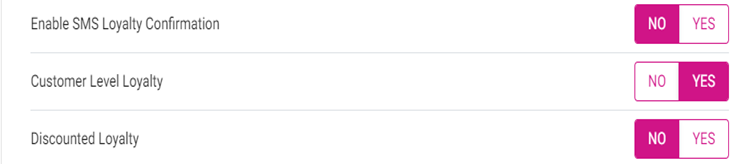
- If the toggle is
disabled: if a loyalty customer is selected, a pop-up with the message 'Loyalty not found' appears.
POS
- Log in
to POS and attach a Customer to an Order.
- The Customer's current amount of Loyalty Points will appear to the left of their name, at the upper-left portion of the screen.
- Click on the Loyalty Points. The Customer Rewards window appears which displays all the available Loyalty Discounts available for Menu Items on the Order.
- Note: Multiple Loyalty Discounts can be applied within a single Check for respective customer for different menu items.
- When any Menu Item selected, a pop-up with the message ‘Are you sure you want to redeem “[#] points – [Menu Item Name]“ on this customer’ appears. Select whether to confirm to Redeem the points or Cancel the request.
- If Cancel is clicked, the pop up will be closed and you stay on the Customer Rewards screen.
- If Redeem is selected, the point(s) will be redeemed. You are returned to the Order screen, where the total number of Loyalty points displayed at the top left will be decreased by the number of points just redeemed.
- On the Order screen: the total number of Loyalty Points will be updated once points have been redeemed.
- The total number of Loyalty Points will increase for every Sale made for the selected Customer who has redeemed the item-based discounts. (based on Enterprise Settings in configured in BO).
- Other types of discounts (check based, loyalty, etc.) can be applied for loyalty-based redemption menu items only when the combined with another discount toggle is enabled.
Discount Percentage Set in BO
If the Menu Item quantity is increased, then Discounts will also be calculated based on the Quantity of the Menu Item.
Example: Loyalty discount 1 percentage set in BO.
Discount Amount set in BO
Example: Loyalty discount 10 amount set in BO.
Tax
Define whether the respective discount
needs
to be applied before or
after tax.Split
by Check / Seat
- When attempting to split by Seat or Check, a pop-up with the message 'Split is not allowed since loyalty discount is applied on the check' appears. Click Done to close the pop-up.
Separate Item
- Select a menu item on the check
- At the bottom left of the screen, select Separate
Item.
- The selected menu item will get split, and the corresponding
quantity and price will be divided accordingly, and this applies to the loyalty discount.
Gratuity
Any proportional Gratuity applied to the Check will be displayed in POS. Void Item
If a menu item is voided, then the relevant redeemed points from the check will be returned to the customer.Delete
If the payment is deleted, then the relevant redeemed points will be returned to the customer.Reopen
If a Check is reopened, any loyalty discount(s) will be applied to the Check.Refund
A sale is placed then performed close day. The paid amount of the check can be refunded by selecting Refund. Select the check which has to be refunded. The following Refund options will be available:- Refund Menu items – The Order screen with the menu item(s) will appear. Select the Menu Item(s) to be refunded then select Refund Items. The refund will be initiated only for selected menu item(s).
- Refund Check – Select the payment type then provide Reason for refund. The Amount to be refunded will appear. The Refund will be initiated for the full Check.
- Refund Items - You can refund a particular menu item price. Select the menu item to be refunded, then provide a Reason for payment type. The Amount to be refunded will appear on the pop-up.
- Refund without receipt – Select the check then click Refund without receipt. Provide the Reason for refund. The Amount to be refunded will not appear and you must manually enter the Amount. If card payment is selected: enter the card details manually then insert the card for refund. The Amount will be refunded to the card.
- Done – User select the done option the Refund Order screen window will be closed.
Reporting
Dashboards
Sales – The loyalty discount applied from POS will appear in the discount field.
Store Level Reports
Navigation: Log into My Store > Reports > Sale > Department sale
The loyalty discount value applied for the check from POS will appear in the discount column.
Navigation: Log into My Store > Reports > Sale > Category sale
The loyalty discount value applied for the check from POS will appear in the discount column.
Navigation: Log into My Store > Reports > Sale > Sub Category sale
The loyalty discount value applied for the check from POS will appear in the discount column.
Navigation: Log into My Store > Reports > Sale > Menu item sale
The loyalty discount value applied for the check from POS will appear in the discount column.
Navigation: Log into My Store > Reports > Sale > Hourly sale
The loyalty discount value applied for the check from POS will appear in the discount column.
Navigation: Log into My Store > Reports > Sale > Daily sale
The loyalty discount value applied for the check from POS will appear in the discount column.
Navigation: Log into My Store > Reports > Sale > Sale recap
- Discount section- The loyalty discount value applied for the check from POS will appear in the discount section as a separate line item.
- Discount tax deducted calculated from the check will appear in the discount section.
Navigation: Log into My Store > Reports > Sale > Cashier out
- The loyalty discount value applied for the check from POS will appear in the discount column.
- Discount tax deducted calculated from the check will appear in the discount section.
Navigation: Log into My Store > Reports > Sale > Weekly summary
- The loyalty discount value applied for the check from POS will appear in the discount column.
- Discount tax deducted calculated from the check will appear in the discount section.
Navigation: Log into My Store > Reports > Sale > Sale Summary Sale
The loyalty discount value applied for the check from POS will appear in the discount column.
Navigation: Log into My Store > Reports > Transaction report
The loyalty discount value applied for the check from POS will appear in the discount column. (After clicking the check number).
Discount Reports
Navigation: Log into My Store > Reports > Discount Reports
- Discount Summary – Discount total should include the loyalty discount applied from POS.
- Discount by Employee - Discount amount should include the loyalty discount applied from POS.
- Upon clicking the employee, loyalty discount from POS will be shown in the discount column.
- By Discount - Discount amount should include the loyalty discount applied from POS in the discount column.
- Upon clicking the employee, loyalty discount from POS will be shown in the discount column.
- By Discount Type - Discount amount should include the loyalty discount applied from POS in the discount column.
- Discount Applied By - Discount amount should include the loyalty discount applied from POS in the discount column.
- By Name - Discount amount should include the loyalty discount applied from POS in the discount column.
Navigation: Log into My Store > Reports > Comparison Report
The loyalty discount value applied for the check from POS will appear in the discount column for all the different filters set for the store.
Enterprise Dashboards
The discount value applied from POS will appear
within the Discount section from enterprise dashboard date.
Enterprise Reports
Navigation: Log into BO > Enterprise Reports
- Discount section - The loyalty discount value applied for the check from POS will appear in the discount column.
- Discount tax deducted calculated from the check will appear in the discount tax column.
Navigation: Log into My Store > Enterprise reports > Department sale
The loyalty discount value applied for the check from POS will appear in the discount column.
Navigation: Log into My Store > Enterprise reports > Category sale
The loyalty discount value applied for the check from POS will appear in the discount column.
Navigation: Log into My Store > Enterprise reports > Sub Category sale
The loyalty discount value applied for the check from POS will appear in the discount column.
Navigation: Log into My Store > Enterprise reports > Menu item sale
The loyalty discount value applied for the check from POS will appear in the discount column.
Navigation: Log into My Store > Enterprise reports > Hourly sale
The loyalty discount value applied for the check from POS will appear in the discount column.
Navigation: Log into My Store > Enterprise reports > Daily sale
The loyalty discount value applied for the check from POS will appear in the discount column.
Navigation: Log into My Store > Enterprise reports > Sale recap
- Discount section- The loyalty discount value applied for the check from POS will appear in the discount section as a separate line item.
- Discount tax calculated from the check will appear in the discount section.
Navigation: Log into My Store > Enterprise reports > Cashier out
- The loyalty discount value applied for the check from POS will appear in the discount column.
- Discount tax calculated from the check will appear in the discount section.
Navigation: Log into My Store > Enterprise reports > Weekly summary
The loyalty discount value applied for the check from POS will appear in the discount column.
Navigation: Log into My Store > Enterprise reports > Sale summary sale
Discount column - The loyalty discount value applied for the check from POS will appear in the discount column.
Navigation: Log into My Store > Enterprise reports > Loyalty report
At the Enterprise Level, redeemed value will be displayed in Loyalty Reports.
Receipts
Sample Receipt
Discount
field loyalty discount value will be shown in receipt.
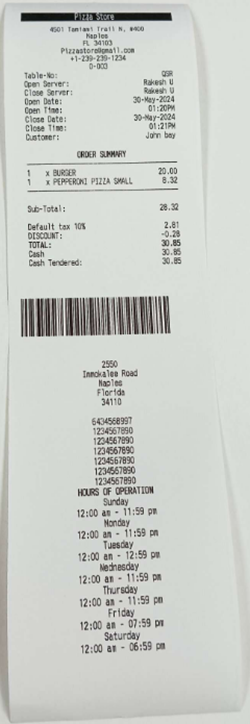
Customer Copy
Discount
field loyalty discount value will be shown in receipt.
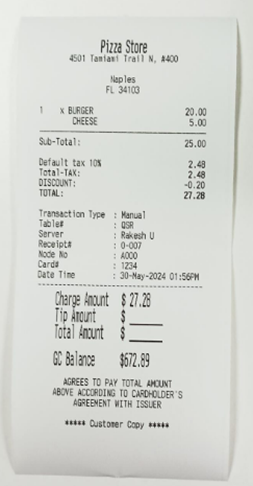
Merchant Copy
Discount
field loyalty discount value will be shown in receipt.
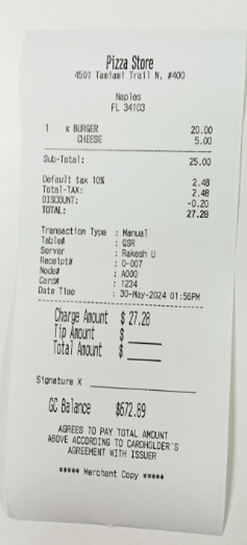
Summary
- If the Customer Level Loyalty toggle is enabled in BO Admin, the loyalty customer can use the loyalty points in POS.
- If the Customer Level Loyalty toggle is disabled in BO Admin, when the loyalty customer is selected, a 'Loyalty not found' pop-up will appear in POS.
- If the Customer Level Loyalty toggle is enabled in BO Admin and in Enable Loyalty toggle is disabled in BO loyalty setting, then if the loyalty customer is selected, a 'Loyalty not found' pop-up will appear in POS.
- The pop up 'Loyalty not found' will auto-close after 5 seconds.
- In the Back Office (BO): when a discount is applied to a menu item, category, or sub-category under the loyalty discount type, only the items associated with that discount will be displayed in POS.
- If a particular percentage, amount, set price, or free item is specified in the discount rate, that specific discount type will be applied under the loyalty discount in the system.
- When the Combine with Other Discount toggle in the BO is enabled, it enables you to apply more than one discount within the same Check in POS.
- If no loyalty discount has been created in BO and a loyalty customer is selected at the POS, a pop-up message 'No Loyalty Discount Available' appears.
- If a category is selected, all menu items within that category should be displayed in the customer rewards dialogue box.
- In the Customer Rewards section, the No Limits fields must be clearly defined or indicated.
- Each customer can use multiple loyalty discounts in POS.
- If a Customer has both a membership plan and a loyalty discount: the Membership menu item can be selected along with the loyalty discount item within the same check, and membership payment is allowed.
- Accumulation: At Sign Up, when a new customer signs up, they will be provided with loyalty rewards and the ability to earn points.
- Each Visit: Every time a customer makes a visit or order, loyalty rewards will be provided to the customer and updated with each visit.
- You can set how many loyalty points will be provided for the amount spent by the customer, ensuring that points are accumulated accordingly.
- The Loyalty Discount is available in Item-based and Mix and Match discount sections in BO.
- In the Customer Reward dialogue box, the customer's name and Redeemed points, total number of loyalty points for the customer, and the menu items will all appear.
- The box will only close when the X is clicked. Otherwise, it will remain on the same page indefinitely.
- Loyalty Currency: You can choose different types of currencies like Stars or Points or Coins or Gold or Silver in BO. The selected currency will be displayed in POS.
Related Articles
POS: House Account Payments
Back Office Accounts Navigation: Log in to BO Admin, then select Accounts > Accounts Account Settings Account Level House Account - By enabling the toggle (set to YES), the Account Level House Account will be available for the specific Account. If ...POS: Factor 4 Payments
Factor 4 is a Gift Card and a Loyalty Program provider. They empower businesses of all sizes to identify and monetize Customer Loyalty. This article describes the process of integrating Factor 4. Changes in the Back Office (BO) Navigation: Log into ...POS: Partial Payments in Online Ordering (OLO)
Introduction This article explains partial payments with all payment options (Credit Card / Loyalty Points / Gift Card / Cash) for Online Ordering. Background The Customer can make partial payment using any of the payment options. The toggle Enable ...POS: Customer Profile Screen
Adding a Customer to an Order To add a Customer to the Order: Tap on the icon of a person's profile with a plus (+) sign at the top of the Order section. The Add Customer screen appears. To add an existing Customer to the Check: type their name in ...POS: Age Restriction
Back Office Application Settings Navigation: Log in BO, select a Store, then select Settings > Application > General Settings On the General Settings page: the Enable Age Restriction toggle appears. If the toggle is enabled (set to YES), the ...