POS: Tare Group
Navigation: Log into BO and select a Store, then select Products/Items > Tare Group
Creating, Updating or Deleting a Tare Group
On the Tare Group page:
- Create a new Tare Group by clicking + New Tare Group at the upper-right (or click the corresponding Edit (pencil) button under Actions.
- The New/Update Tare Group pane appears - which displays the following fields:
- Name - (Mandatory) Enter the Name of the Tare Group. There's a maximum of 25 characters.
- Set as Default - If the toggle is enabled (set as YES) this Tare Group will be set as the default. It will be set as NO by default.
- Weights - To define the Weight for the new Tare Group, click the Add Weight icon. You can add multiple Weight fields as needed.
- After clicking Add Weight, then enter the Sequence No., Name, Unit of Measure and Weight. If any fields aren't filled in, an alert message will appear.
- Sequence No - Enter the sequence number (numbers only) or use upwards/downwards arrows to increase/decrease the value.
- Name - Enter the name of the weight (such as lb or kg)
- Unit of Measure - Only one option can be selected from the dropdown.
- Weight - Enter a value (only numbers allowed)
- You can remove a Weight by clicking on the Delete (trash can) icon. When Delete is clicked, the Delete pop-up appears.
- If you click Delete, the Weight will be deleted
- If you click Cancel or Close it will not be deleted
- To save the new Tare Group, click Save at the lower-right (or Update to update the existing Tare Group). You are returned to the main Tare Group page, and the confirmation message 'Tare Group [Saved / Updated] Successfully' appears at the upper-right.
- If Cancel (bottom-left) or X Close (upper-right) is clicked, the pane will be closed without the new Tare Group being created (or existing Tare Group being updated).
- You can remove a Tare Group by clicking on the Delete (trash can) icon. When Delete is clicked, the Delete pop-up appears.
- If you click Delete, the Tare Group will be deleted
- If you click Cancel or Close it will not be deleted
Adding a Tare Group to a Category
While adding a Category, the application wants to select the Tare Group which was already set via the Tare Group option and also add the same Serving Size Level with the Category.
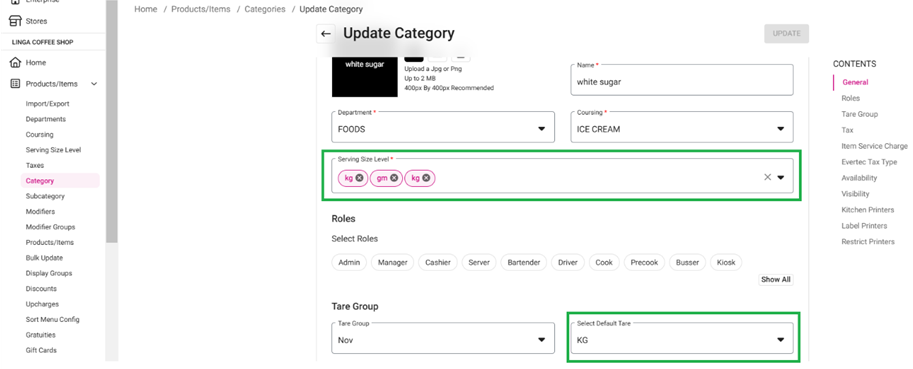
Adding a Tare Group to a New Menu Item
- When adding a Menu Item (scale items) the application will select the Tare Group already set via the Tare Group option.
- After selecting the Tare Group then select the Serving Size with its Price.
Sale with Tare group in POS
In the Back Office: whatever is set with the Tare Group, Category, Menu Item, etc. will appear in POS.
Related Articles
POS: Operation - Scale Hardware Settings
Back Office See the Receipt Printer Knowledge Article. Connecting the Printer to the Scale On the Scale: connect the DB9 male side of the cable to the highlighted port. Connect the port supply to the highlighted port. Connect the scale cable to the ...POS: Menu Items - Mandatory Modifier Group
Navigation: Log into BO and select a Store, then select Product/Items > New Menu Item For more information Mandatory Modifier Groups for Menu Items, see the Products/Items Article in the Knowledge Base.POS: Modifiers
Modifiers allow you to customize orders and provide options for your customers. If a Menu Item is configured with Modifiers, the screen appears as below: You can select any one of the Modifiers by tapping on it. Mandatory Modifier Mandatory Modifiers ...POS: Tax
Quantity Based Tax Back Office Navigation: Log into BO and select a Store, then select Product/Items > Taxes When creating a new Tax or editing an existing Tax: For Apply To, you can select Item Tax and define the percentage of the tax based on the ...POS: Category & Subcategory
This function is beneficial when you want to display something In-Store vs OLO, and vice versa. Category Back Office Navigation: Log into BO and select a Store > Products/Items > Category You will be able to create a Category in the Back Office. The ...