POS: SPPAX Payments
Back Office (BO)
BO Admin Requirements
Navigation: Log into BO then select Admin > Stores
Under
Admin Store(s):
- When enabling the SPPAX toggle (setting to Yes), the SPPAX Details screen appears.
- Enter the mandatory details (pax device serial
number) then click Save.
BO Requirements
Navigation: Log into BO, select a Store, then select Settings > Payments > Payment
Method
- If the toggle is enabled, the SPPAX payment will appear in payment setting under store settings.
- If the toggle is disabled, the SPPAX payment will not appear in payment setting under store settings.
- Under Payment Type in Add/Update Payment Method, the SPPAX payment type must be added. It will appear only when the SPPAX payment toggle is enabled under the Admin Payment Settings.
- After selecting SPPAX as a Payment Method, you can configure the Payment Name, Code, Priority, Open Cash Drawer, Enable EBT, and Exempt Surcharge toggles.
- The Debit toggle is available, and will be disabled by default.
- If enabled, the card will be considered as debit.
- If disabled, it is considered as credit card.
- Click Save or Update at the bottom-right. Upon clicking, the SPPAX configuration will be saved/updated.
EMV Settings
Navigation: Log into BO, select a Store, then select
Settings > Payments > EMV Settings
- On the EMV Settings page, you can create new EMV Setting by clicking + EMV Settings at the upper-right or update an existing EMV Settings by clicking the corresponding pencil icon. The New / Update EMV Settings pane appears.
- Enter the Name and IP Address.
- For the Type, select SP-PAX from the dropdown. The Auth Key, TPN, and Token fields will appear.
For
SPPAX payment, the below mentioned functionalities will work as usual:
- Prompt Tip Screen before Credit Card Screen
- Enable Pre Auth
- Default Pre Auth-Amount
- Enable Extended Pre Auth
- Default Batch
- Enable Gratuity line on the Credit Card Screen
- POS Custom Button
- Cash Discount
- Service Charge
- Manual Submit for Credit Card (Table and Bar Service)
- Tokenize the Credit Card
- Batch Submit Device
- Service Charge - While creating SPPAX payment. if Debit toggle is enabled, no service charge will be deducted and if the toggle disabled it will be considered as credit and based card type service charge configured in the BO, charges will be deducted.
- If the card is debit card, no charge should be deducted.
- Service Charge will calculate only for SPPAX Credit Cards.
- If Cash Discount is enabled for the Store, no charges will be incurred for Debit payments - and Credit Card charges will be deducted if configured.
- Under Default Batch Payment, SPPAX must be added when the SPPAX payment toggle is enabled on the Admin page
- User selects SPPAX as default batch payment in BO.
- On the Batch screen, SPPAX related payments will appear in the batch screen.
- SPPAX will appear in the Type drop down, and you can change the Type if needed.
Batch
Back Office
Navigation: Log into BO and select a Store, then select Settings > Batch > Batch Settings
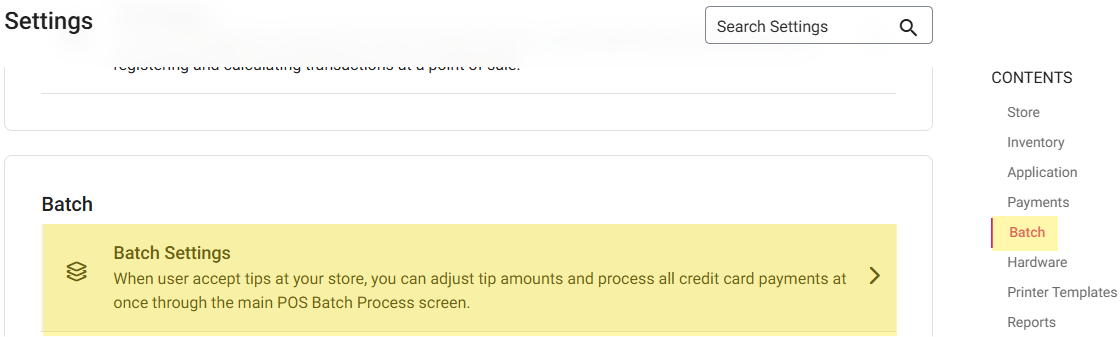
- All Offline transactions will appear under the Batch Setting page in BO, including SPPAX transactions.
- Once offline transactions are processed, they all will
be removed from Batch Settings screen in BO.
- Under
Auto Batch: if both MPPG and SPPAX are enabled for the Store, then Auto Batch applies to both MPPG and SPPAX payments.
Sample Receipt
Note: The below example Receipt will be supported by bot Star and Epson printers and for
both Text and Image.
- For SPPAX Service Charge: the customized Name for the Service Charge - which was configured in the BO - will appear on the Receipt. It will be displayed in the Email Receipts, Payment Summary PDF and in the Check Summary in BO.
- The Service Charge will be added and display the Sum under the heading Service Charge if various payment methods are utilized - such as MPPG and SPPAX (regardless of the customized Name configured for Pax or MPPG).
- Example: If there is only SPPAX payment on the Check, the Service Charge amount will appear under hardcoded name Service Charge. If there are multiple payments, such as SPPAX and MPPG, both Amounts will be added and shown under hardcoded name Service Charge.
- If you're deleting failed transactions in BO, then they will be removed on the Batch screen (iPad) and shown on the Batch report under failed transactions and a tool tip to indicate Below Mentioned Transactions not settled to Batch.
- For SPPAX payments, the Pre-Auth Check will not be available on the Refund screen until it is getting batched.
Implementation in POS
2 types of payment methods available for the SPPAX method:
- Fully Integrated Payment - Linga GO app is installed in A77 SPPAX device for sale and payments. User can perform Auth, Payment, Batch submit, Refund, void in SPPAX device itself.
- Device Name: A77, A920, A920 pro, A800
- Semi Integrated Payment - Separate SPPAX payment device is integrated with POS. You can select items from Menu and place Order in POS. The SPPAX device is used for payment.
- Set the IP address of an SPPAX device in Payment settings available in BO.
- Provide the Device Name, IP Address, Type, and Serial Number to connect the device with POS.
- Device Name: A35, S300, A80
Hardware Settings
Under
Hardware Settings:
- A Device must be connected.
- A Payment Type must initially be enabled in Admin Settings for the Store.
- Under Select a Card Reader, all devices will be visible. Select the required Device to connect by IP Address.
- Pre Auth - The section will appear under Card Reader. Select the Device on which Pre Auth must be performed. Pre Auth will occur in POS based on the selection.
- If the Store has only SPPAX, then SPPAX will appear under Pre-Auth. If there are multiple payments, then all payments will appear under Pre-Auth.
- This setting is for Semi-Integrated SPPAX.
Auth
After a Sale is placed in POS:
- The Check will go to the Batch screen, where the Tip can be adjusted.
- When Batch Submit is clicked, all payments will be processed.
- Under the Payment section, an SPPAX payment will appear when the payment type is enabled for the Store.
- After selecting SPPAX as a Payment Method: if the Tip screen is enabled, the Tip screen appears. A Tip can be provided if needed.
- Provide a Signature.
- When process payment is clicked, tap or swipe or insert the card in device and payment will be completed.
- If no card device is connected, the message 'PAX device is not connected' appears.
- After payment is completed: if the Show Digital Receipt Screen toggle is enabled in the Back Office, the Digital Receipt appears.
- On the Digital Receipt screen, choose whether the receipt/bill needs to be sent via SMS, E-mail or Print.
- After choosing the Receipt option, the Order screen appears - where the Receipt will be sent/printed accordingly.
Payment Process
After the Payment process is initiated in POS:
- The Transaction amount will be sent to the Terminal.
- The Customer Inserts/Swipes/Taps the Card on the Terminal
- The response from the terminal - whether the payment was a success or failure or timed out - will be sent back to the POS.
Payment Success
After initiating the Payment process in the POS:
- The Request will be sent to the SPPAX device
- The Payment processing will start on the Terminal.
- After the Payment is processed, a message will appear on the Terminal.
- In POS, the loader will stop, and the Signature screen followed by the Digital Receipt screen will appear (if enabled)
- The Check will be closed - unless it is a partial payment, in which case the Check will remain Open.
Payment Failure
During the Payment processing if there is any network failure or No Balance or the device is busy
- The Payment won't be processed in the Terminal and the response will be sent back to the POS.
- The Payment will be considered a failure and message received from the terminal will appear in POS.
Time Out
- The Payment process is started in POS and the Terminal, but the Customer didn’t perform any action (Insert/Swipe/Tap) to submit Card payment.
- The POS will check for Time Out Period (30 sec) and payment will be added as failure payment after the 'TIME OUT' error message appears.
- Payment is retrieved by swiping the failure payment:
- If the payment is processed, the payment will close.
- If the payment is not processed, the message 'Payment was not successful. Try to make payment again' appears.
Batch Screen
Under the Batch screen, all the Transactions will appear under Batch screen.- The Tip for the Transaction can be changed or applied in the Batch screen before batching.
- SPPAX Auth payments should be visible in BO Batch Screen for batching.
Auto Batch
- The Auto Batch Time is set in BO
- All the successful payments will process on the Batch screen.
- Auto Batch only applies for Semi Integrated SPPAX payments.
Manual Batch
- The Submit Batch button must manually be clicked. All the Checks will be processed in BO and will be cleared on the Batch screen.
- Select SPPAX as the Default Batch Payment in BO.
- SPPAX will be added as an option when the SPPAX Payment toggle is enabled on the Admin page.
- On the Batch screen, SPPAX related payments will appear. For the Device drop down: SPPAX will appear, but the Device can be changed if needed.
- The Default Batch Submit Device dropdown in BO contains all the configured Devices. Select the Device which is used to process Batch payments - including SPPAX.
- Note: After initializing Batch from POS, Batch will be processed. During the process, the device must be Online and Connected to POS.
- After initiating the Batch, a Tip cannot be applied.
Void
To Void a Payment after it was completed:
- SPPAX must be connected to POS. If no Device is connected: the message 'No PAX is connected to this device' appears.
- The Payment must be deleted on the Payment screen. Then the full Payment will be voided.
- Partial Void is not possible - the full payment on the check must be deleted to void the Check.
- After closing the Check: it will appear in the Closed tab. It can be reopened to delete the Payment, and the Payment will be voided.
- When Manual Submit is enabled: the Check will not close - the system will redirect to Payment, and from there the Payment can be deleted and the check will be voided.
Refunds
Refund - Post-Close Day
- A Sale was placed and the Payment needs to be refunded, but a Close Day was already performed.
- Navigate to the Refund screen.
- On the Refund screen: all Checks placed on the selected Date will appear.
- Select the Check to refund, then click the Refund Check button.
- On the Refund pop-up that appears: all the Payment types will be displayed, including SPPAX.
- After selecting a payment type, the 'Provide reason for Refund' pop-up appears and displays the Amount to be refunded. Provide a Reason for the Refund.
- After providing the Reason (and the SPPAX payment method is selected), the message ‘Do you want to refund?' appears with Yes and No options.
- If Yes is selected, the ‘Refund processing’ message appears.
- Once a Card is swiped or tapped or inserted in the PAX device: the Amount will be refunded. If a card action is not performed, then the message 'Time Out' appears.
- If Yes, the 'Refund Success' pop-up message appears.
- If No, you remain on the same screen.
- After the Refund is issued: if Refund Check is clicked, the message 'Check is already refunded' appears.
Refund Without Reference
- Click Refund Without Reference. On the Refund pop-up that appears:
- Enter a Reason for the Refund. This must be entered before a Payment Type (including SPPAX) can be selected.
- Manually enter the Amount to be refunded. It will not automatically appear on the pop-up.
- The message 'Do you want to refund? Confirm' appears with Yes and No options. Select Yes.
- If Cash was selected, 'Refund Success' pop up will appear.
- If Card payment (such as SPPAX) was selected, the message ‘Refund processing’ appears.
- Swipe / Tap / Insert the Card in the PAX device, and the entered Amount will be refunded.
- If a card action is not performed in time, then the message 'Time Out' appears.
- The Amount will be refunded to the Card and the pop-up message ‘Refund Success’ appears.
Refund Menu Item
When Refund Menu Item is selected
- Select the Item(s) for which the Customer wants a Refund on the Amount. Select Refund Check or Refund Item button.
- After selecting Menu Item, the Refund pop-up will be displayed.
- To select the Payment Type: you must first provide a Reason. Otherwise, the ‘Provide reason for Refund’ alert message appears.
- The Amount to be refunded will appear on the pop-up.
- After providing the Reason and selecting SPPAX as the Payment Method, the message ‘Do you want to refund? Confirm’ appears with Yes and No options.
- If Yes is selected, the message ‘Refund processing’ appears.
- Swipe / Tap / Insert the Card in the PAX device, and the Amount will be refunded.
- If a card action is not performed in time, then the message 'Time Out' appears.
- The Refund pop-up will be closed and a 'Success' message will appear, indicating the completion of the Refund process.
- If No is selected, you revert to the previous screen.
- If a previously-refunded Menu Item is selected, the message 'Already refunded this item' appears.
Manual Submit
- Manual Submit functionality is only for Auth payments.
- Under Payment Settings, the Manual Submit toggle will be available for Table and Bar service types.
- If the Manual Submit for Credit Card toggle is enabled: after completing a Credit Card transaction, you will be allowed to manually submit to complete the Order.
- If the toggle is Disabled, the system will work as-usual.
Scenario
- The Service Type is selected as Dine In / Bar Tab.
- An Order is placed and SPPAX payment is selected.
- After the Payment process is initiated in POS, the transaction Amount (if included) will be sent to the Terminal.
- The Card is Inserted / Swiped / Tapped in the Device and the response will be sent back to the POS (whether success or failure or timed out) from the Terminal.
- After processing the Payment, the CC Receipt screen appears.
- If Send Receipts is selected, the CC Copy and Merchant Copy will be generated
- If No Thanks is selected, the Receipt will not be generated.
- After selecting a CC Receipt option, the Check will not close and the Payment screen appears.
- Tip Adjust - On the Payment screen: when Payment Status is selected, the Adjust option will be changed into Tip which will be used to change the Tip for the Payment.
- Note: This applies only to Auth configuration.
- This applies to both partial and full payments for Credit Card transactions done through SPPAX.
- When the Tip option is selected, the Tip pop-up appears. Enter the Tip Amount, and the Tip will be changed for the Payment.
- Click Submit to close the Check. The Digital Receipt screen appears, where the Receipt will be generated. The changed Tip will be reflected on the Receipt.
- Note: The changed Tip will be reflected on the Batch screen.
Tip Adjustment
Tip adjustments for authorized payments can be done on the Batch screen.
All the transactions will be displayed on the Batch screen, and also where the Tip for the Transaction can be adjusted.- The Paid Cash can be adjusted by using the Adjust option on the Payment screen.
- Tip Adjust in Manual Submit - On the Payment screen: click Payment Status. The Adjust option will be changed into Tip which will be used to change the Tip for the Payment.
- On the Payment screen: adjust the Tip of the partial payment by selecting the Payment and the Adjust option will be changed into Tip and Tip can be adjusted.
Pre-Auth
Navigation: Log into BO, select a Store, then select Settings > Application Settings)
- Under Application Settings, the Enable pre-auth toggle will be available.
- When it is enabled, the system will authorize a specific Amount prior to Ordering.
- Specify the pre auth amount by entering a value in the Currency as per the Store's settings.
- The Amount entered in the default pre auth amount value will appear in POS whenever Customer attempts a pre auth.
- Select the BAR - TAB as service type, the SPPAX Pre auth field appears.
- Upon clicking the Amount field, the number pad will appear for entering the Amount.
- The symbol of the currency (based on the Store's Settings) will appear before the number.
- Note: For SPPAX payment, the minimum pre auth value must be 0.01.
- Upon clicking Process, the pre auth amount will be processed.
- When extended pre auth is disabled, even when the sale amount exceeds the pre auth amount the sale will be completed.
- After pre auth payment is successful, the service type cannot be changed. It can be deleted from the payment screen.
Extended Pre Auth
- When extended pre auth is enabled and the check amount is exceeding the pre auth amount, the system will request to do extended pre auth.
- When the check amount is less than or equal to the pre auth amount, the sale will be completed without requesting additional pre auth.
- When the menu item value is more than the set pre auth amount, a pop-up with the message 'The check amount exceeded the pre auth amount. Do you want to pre auth additional amount' with Yes and No buttons.
- If Yes is selected, the Pre-auth field will appear. The extended pre auth amount can be customized by typing the exact value of the amount exceeded or above than the check value but can't be less than the check value. Once user clicks on process, the Extended pre-auth amount will be automatically processed from same Card used for pre-auth.
- If No is selected, the extended pre auth will be cancelled.
- When extended pre auth is disabled and the check is more than the set pre auth amount, the extended pre auth functionality will not work. (Sale will be completed without a pop-up appearing requesting any additional pre auth).
- When Select is pressed on the extended pre auth screen with previous existing pre auth amount or less than that, then a pop-up with the message 'Amount should be greater than existing pre auth amount' - with the previous pre auth amount appearing.
- A successfully made pre auth payment will appear on the payment screen.
- The formula for the pre-auth value shown in the section will be = Increased pre auth value - previously used pre auth.
- Example: the default pre auth value is $10, and the customer uses $20 for the next pre auth. The $10 difference will appear on the payment screen.
- For a first-time pre-auth payment, an extended pre-auth must be performed using tokenization.
Anytime
Pre Auth
- The POS custom button option is available under application settings in BO.
- Upon clicking the dropdown many icons are shown for customizing the POS as per your users' needs.
- Only when pre auth is enabled in the application settings, the pre auth will be shown in the dropdown.
- When anytime pre auth option is set in custom button, it can be viewed on POS.
- If pre auth is selected as a custom button, the same will be displayed only for Bar Tab and other service type will show the modify button.
- Once a Bar Tab service type is selected, the pre auth option will be asked and can be cancelled by clicking exit.
- After adding menu items to the Check: to add pre auth value to the check, choose pre auth by clicking the anytime pre auth icon on the bottom of the POS screen.
- Note: Only when pre auth is added from the POS custom button option in application settings, will the Pre auth field appear.
- Upon clicking the Amount field a number pad will appear. Enter the Amount value.
- The symbol of the currency (based on the Store's Settings) will appear before the number.
- Upon clicking Process, the pre auth amount will be processed. Close the pre auth window by using the Exit button.
- Multiple pre auths will not be possible (Anytime pre auth). When a customer tries to do multiple pre auths, a pop-up with the message 'Pre auth is already available on check, you can remove the existing and do another pre auth' (when extended pre auth is enabled).
- When the Customer adds a Menu Item and then initiates anytime pre auth when that amount is less than the sale amount. The system will request to do pre auth for more than the sale amount.
- Under Hardware Settings: when the card reader is not connected, the error message 'The card reader is not connected' appears on the pre auth payment screen.
Receipts
Related Articles
POS: Factor 4 Payments
Factor 4 is a Gift Card and a Loyalty Program provider. They empower businesses of all sizes to identify and monetize Customer Loyalty. This article describes the process of integrating Factor 4. Changes in the Back Office (BO) Navigation: Log into ...POS: Side CC Payments
Back Office Payment Methods Navigation: For your Store, select Settings > Payments > Payment Method The Payment Method Credit Card must be enabled in Back Office. When the Admin Credit Card toggle is Enabled, Side CC appears as a Payment Type. When ...POS: Ingenico Payments
Note: Ingenico is available only on Native iPad in Canada. Back Office Admin Navigation: Login to BO then select Account > Store Under the Store's Settings, ensure the Ingenico option is enabled (set to YES). Back Office Payment Methods Note: ...POS: Deleting Pre-Auth Payments
Pre-Auth Deletion can be performed for SPPAX and MPPG payments. Back Office Navigation: Login to BO, and for your Store select Settings > Application > General Settings On the General Settings page: When Enable Pre Auth toggle is enabled (set to ...POS: EBT Menu Item Payments
Back Office Enabling EBT for a Menu Item Navigation: Log into Back Office, then select Home > Product/Items > Product/Items Select a Menu Item that qualifies to be eligible. On the (1) Basic Details page under the Tax section, enable the EBT Menu ...