Back Office: Products/Items - Cut and Modify
- Sign
into the Back Office and select a Store.
- On the left-side Navigation Panel, click Products/Items
then Cut and Modify.
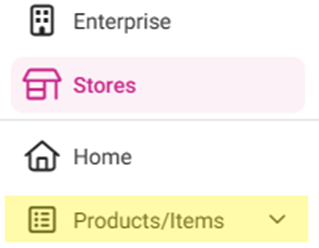
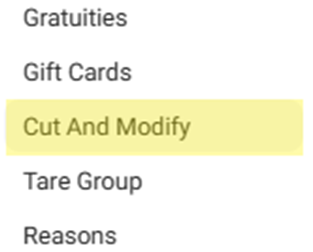
On the Cut And Modify screen, update an existing Slice Fraction by clicking the upwards facing triangle ▲ to increase or downwards facing triangle▼ to decrease the Modifier Price Percentage. Once your updates are complete, click Save.
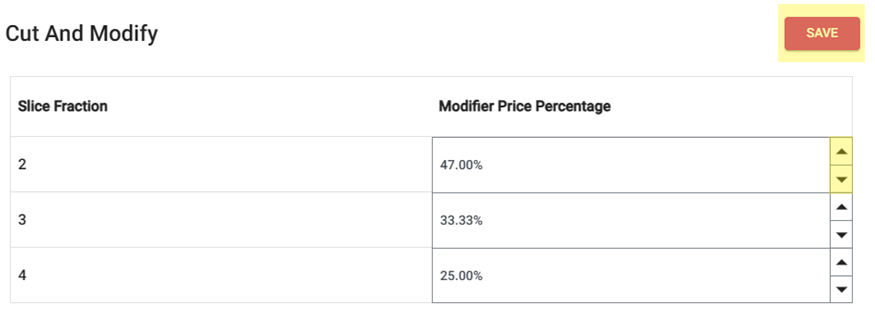
Related Articles
Back Office: Products/Items - Modifier Groups
Sign into the Back Office. On the left-side Navigation Panel, click Products/Items then Modifier Groups. The Modifier Groups screen appears. Modifier Group Table If a Modifier Group was imported, it will be automatically populated in the table. If ...
Back Office: Products/Items - Products/Items
Sign into the Back Office for your Store. On the left-side Navigation Panel, click Products/Items then Products/Items. On the Products/Items screen, click + New Menu Item or click the ••• under Actions to Edit, Copy or Delete a Menu Item. (1) Basic ...
Back Office: Products/Items - Modifiers
Sign into the Back Office. On the left-side Navigation Panel, click Products/Items then Modifiers. On the Modifiers screen: create a New Modifier by clicking + NEW MODIFIER or update an existing Modifier by clicking the pencil icon. For a Modifier: ...
Back Office: Products/Items - Category
Sign into the Back Office for your Store. On the left-side Navigation Panel, click Products/Items then Category. On the Category screen: create a new Category by clicking + NEW CATEGORY Or update an existing Category by clicking the pencil icon. For ...
Back Office: Products/Items - Coursing
Sign into the Back Office then select a Store. On the left-side Navigation Panel, click Products/Items then Coursing. On the Coursing page, click + New Coursing (or click the corresponding pencil icon on an existing Course). The New/Update Coursing ...