Back Office: Exporting Reports
Click Export to produce a file from displayed data. The Export pane appears:
Select a Format
– Select one of XLSX (excel file), CSV (Character Separated Valuables, typically opened in spreadsheet [Excel]) or PDF.
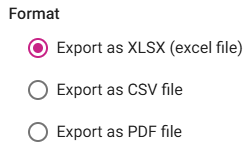
Select a Delivery
Option – Direct Download (directly to your computer) or Send by
Email (file sent as Email Attachment).
If Direct Download, click Export at the bottom-right. The file will be downloaded to your computer's designated folder (typically Downloads).
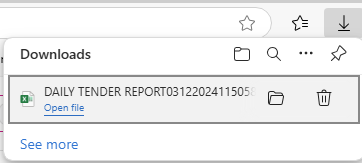
If Send By Email, enter the Email
address (mandatory) to send the file then click Send at the bottom-right. The email will arrive to the entered Email address with a Subject line containing the names of the Report and Store, along with the Date in DD-MMM-YYYY format. The exported file will be attached.
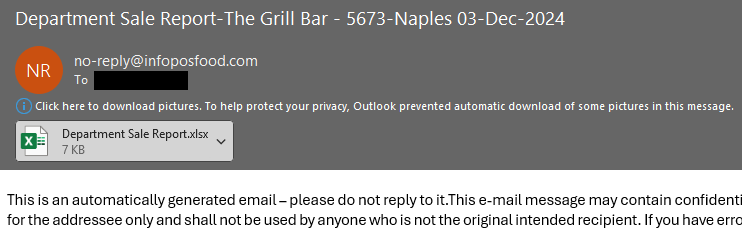
If the address isn’t valid, you will
receive an error message and won’t be able to Send.
Click Cancel at the bottom to cancel the Export
and return to the previous screen.
Related Articles
Back Office: Enterprise - Reports
Sign into the Back Office. On the left-side Navigation Panel, click Enterprise. Then click Enterprise Reports. Under Enterprise Reports are options to access specific reporting Dashboards: Enterprise Reports Sale Report The Sale Report dashboard ...
Back Office: Feedback Reports
Sign into the Back Office and select a Store. On the left-side Navigation Panel, click Reports then Feedback. The Feedback Report page contains a table with the following columns: Question – What question was asked of the customer. Answer Logo – The ...
Back Office: Batch Reports
Sign into the Back Office and select a Store. On the left-side Navigation Panel, click Reports then Batch. When a Dashboard tab has a Time Period dropdown: Today – The report will run based on Today’s store business date. Yesterday – The report will ...
Back Office: Inventory Reports
Log into the Back Office and select a Store. Under Reports > Inventory Reports. On the Inventory Reports dashboard, select a tab. Master Stock Purchased Item Consumption Log Compare Inventory Count Sheet COGS Adjust Inventory Inventory Item History ...
Build Version 2.1.22 - Inventory Release
Back office: Inventory Enhancements: Inventory Phase 2: Inventory subcategory is included as like in Products/Items. Subcategory filter option is included in Inventory reports. Default filter option “Adjust Inventory” is added in Adjust Inventory ...